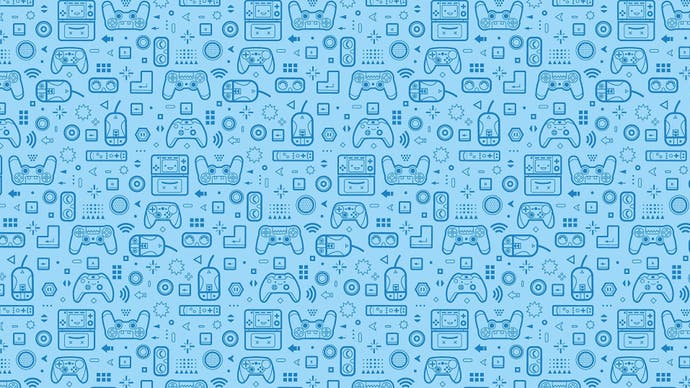PlayTV
We like to watch.
As we're frequently told, we ain't seen nothing yet. PlayStation 3 (and Xbox 360) can go a lot further than the pictures and sounds we're seeing and hearing in even the very best games. Never mind Killzone 2 and LittleBigPlanet, says Sony, just you wait for the games released in the two years after that.
If you find that difficult to believe, just pick up PlayTV, which acts as a Freeview box and personal video recorder (PVR), but also allows you to schedule TV recordings and then go back to gaming, watching a Blu-ray, or staring forlornly at the PlayStation Store shelves. Perhaps not the most demanding bit of multitasking ever, but a useful, invisible friend if ever you want one.
Setup is simple: plug the aerial cable into the PlayTV box and run the supplied USB cable to the PS3, then insert the disc. This installs the software to the hard disk so you can bin the Blu-ray afterwards (updates will be provided by PSN, presumably), hiding the three-minute process behind an unskippable rendition of the "how it works" video you may already have seen on Eurogamer TV.
Once you're actually in, the software scans the aerial input for channels, which it then remembers. We've done this several times and it always takes about 90 seconds. Then it's into the programme guide (EPG), and you're away.
EPGs are typically slow and cumbersome in our experience, but PlayTV's is slick and responsive, with good visual cues to help guide you around: there's a throbbing timeline to highlight programmes in progress, with the date and half-hour markers along the top. When you highlight a programme, details appear in a separate window beneath the guide, showing you how much time has elapsed since the scheduled start, as well as programme info beamed down from the sky.

To record something, you just hit the Select button, or you can scroll through a week's worth of listings to schedule recordings. When you've programmed in an item, the relevant time period is highlighted red at the top of the EPG, which is useful for two reasons: because your target programme may be higher or lower on the channel list and therefore out of sight, and because you can only record one thing at a time. To overcome the first part of that, you can create a favourites list that only tracks the best channels (More4 represent).
This being a PVR, you can also multitask; watching another channel at the same time, or exiting the software and doing something else on the PS3. The XMB is available within the PlayTV software at a push of the Home button, with the same degree of functionality you get from games: messaging and friends management are active, but to switch to other activities you need to exit PlayTV. If you do, though, the software keeps running invisibly in the background, keeping you abreast of recording activities with Trophy-style notification: "Recording: Property Ladder." Win!
From XMB to live TV, booting PlayTV up takes about 30 seconds, and the main menu - accessible by hitting the triangle button when you're watching TV - is the carousel you've probably seen in screenshots, allowing you to switch between live TV, the EPG (and a handy search tool for the same), your library of recordings and the future schedule.
The library lists each recording, and the interface is consistent with the EPG, although you can also opt to view thumbnail icons, which encompass a tiny playback window so you can see what Sarah Beeny's up to this week before deciding to watch Judge Judy instead. The interface also shows programmes currently recording, and there's nothing to stop you watching the first part while the tail end is concluding.
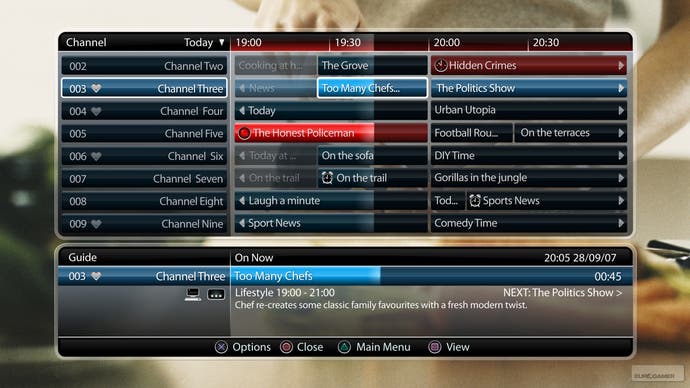
As with the EPG, there's also a constant reminder of how much hard disk space you have remaining in the bottom-left, and our sample downloads suggest you need about 500MB of space for 30 minutes. If you do need to free up space by deleting game demos and other files, you have to exit the PlayTV software to do it (the in-game XMB showing its limitations again), but you can always set up a recording schedule and then exit to clear out some room; the software doesn't prevent you from cashing cheques your hard disk won't yet honour. If you can make the space by deleting programmes, you can do that within PlayTV.
Whether it's playback or live TV, PlayTV shrugs and takes it, and while the image your box is receiving may not be HD, the PS3 certainly is, so the EPG and playback controls, which also come into play if you pause live TV and need to resume, are clear and easy to use, with all sorts of helpful subtleties: indicators to show where you are in any given programme, how much is buffered and how much remains, and easily accessed subtitle, aspect radio and audio option screens.
And while PlayTV ships with a sturdy adhesive overlay for the BD remote control, should you have it, you can also use a Sixaxis or DualShock 3 if not, and the effect isn't so dreadful. If you're used to navigating video or audio recordings played through the XMB, or watching Blu-ray or DVD films, you already know roughly how it works.