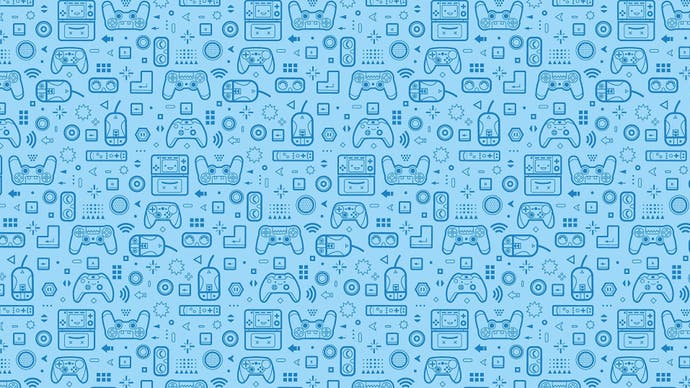Socket A Overclocking
Article - gotten yourself one of those shiny new Athlons? Here's how to get the most out of it!
AMD's Thunderbird Athlons and Durons have just dropped in price again. While this may be good news for Christmas shoppers, it's even better news for overclockers, because unlike Intel's Pentium III CPUs which have already reached the very upper echelons of their capabilities, AMD's chips still have plenty of headroom, and it's not all that difficult to add anything from 50 to 200 Mhz on top of what you've paid for!
The Dangers
Overclocking is considered by many who don't practice it to be dangerous, and in certain cases, rightly so. If you've just spent £200 on a new processor, the last thing you want to do is void your warranty and render it totally useless. The good news is that if you are careful and treat it with respect, you shouldn't run into any difficulties. The key points to remember are that if you overclock a processor, you are pushing it farther than the manufacturers have rated it, and as such you may reduce its lifetime by a year or so. Also, a chip operating higher than its specified clock frequency is going to produce more heat, and as such you need to be extra careful that you are efficiently channelling the heat away from the processor by using a trusted heatsink and fan combination and a touch of thermal grease to ensure a good bond between the core of the processor (read: the hot part) and the heatsink. One way to make sure the temperatures are within reasonable boundaries is to use a hardware monitoring program, such as Motherboard Monitor, which despite its name can monitor the temperature of your processor by way of the motherboard's thermal probe. MBM as it's known can be downloaded from SysOpt.com. Overall, don't buy a processor on the basis that it will overclock to an obscene degree. Buy something you can be happy with, then consider a successful overclock as a bonus.

The Benefits / Process
Obviously a processor running at 950Mhz is going to be superior to one operating at 800Mhz. The technical ins and outs are very complicated, but think of it in very literal terms and you can't go wrong. Games will be noticeably faster, actions within Windows will complete faster and your boot time may be reduced. Remember though that everything is proportional, and if you have a fairly old graphics card or some poor quality memory you may find yourself bottlenecked to the extent that your overclock has no noticeable differences in certain areas. Overclocking basically comes in several forms. The processing speed is measured by multiplying the clock multiplier by the front side bus. On Athlon motherboards the front side bus is 100Mhz, although its performance is greater because it measures input on both the rising and falling edges of the clock signal. By this legend, a processor with a clock multiple of 9x will therefore run at 900Mhz. Intel CPUs are notorious for having their multiplier firmly locked and unshakable. As such overclocking those CPUs is limited exclusively to fiddling with the front side bus. With the latest Athlons however, there is a method of "unlocking" their multiplier, and therefore allowing easy overclocking. Rumour has it that the latest Athlons will include inhibiters to prevent users performing this unlocking procedure, but in the mean time all CPUs seem to be game This is a bit of luck, since Athlons are well known for being unhappy about changes to the front side bus.

Getting your hands dirty
On most Socket A motherboards, the clock multiplier is assigned by altering jumper settings or changing a setting in the BIOS. But before you can do this, you will need to unlock the processor. This is where things get a little tricky. In order to do this, you will need to use a hard-lead pencil (a good mechanical pencil with a permanently sharp point will do), a magnifying glass if possible and a steady hand. Put the processor on a firm surface so it won't slip, hold the magnifying glass at a decent distance so the chip is enhanced clearly and focus on the area marked "L1", which should have four clearly visible bridges, which look like little copper lines with a gap in the centre, shown in the image on the left. Carefully draw around the first bridge with your pencil and gradually shade it all in gently so that the bridge is discoloured grey with pencil lead. The idea is to create a conductive link between the top half of the bridge and the bottom one. Take your time and be careful not to connect to bridges horizontally. Continue with each bridge until all four are exclusively connected.

The moment of truth
Now you should have a processor that resembles the one in the image on the right. Insert it carefully back into the socket on your motherboard and clamp it down. Now, using some thermal grease (which should have been supplied with your heatsink/fan - if not buy some from Maplin or somewhere), create a wafer thin layer on top of the raised core of the CPU. AMD recommend that you use a Stanley Knife to smooth down the layer so it really is wafer thin. At this point, install the heatsink/fan, and bend down and look for daylight between the heatsink and the CPU core. If any light shines through, there is little or no thermal contact and you should try again. Make absolutely certain you get this right, because if you don't and you turn on the PC, your CPU will likely burn up in about 7 seconds. In terms of which heatsink/fan to use, this writer is in possession of a GlobalWin FOP-32, from OCStore here in the UK. Other options include the "Chrome Orb", which is a silver-coloured circular heatsink, and quite a sight to see! With the heatsink/fan snugly installed atop the CPU, you just need to set up your PC to run the processor at a certain speed now. Check your motherboard manual to find out how to alter the multiplier; if you own an A7V it's done via jumpers on the motherboard itself, but with a KT7 it's down to the BIOS settings. Adjust the clock multiplier to one step above what your processor is rated at. So if it's an Athlon 750, try a multiplier of 8x. If it's worked, when your machine is turned on you should see something like "AMD Athlon 800Mhz (8x100)" to confirm the processor's speed. Don't count your blessings yet though; head into Windows and mosey about for a bit. Play some games, be happy that your computer is stable at its new frequency, and above all check those temperatures.
Conclusions
With AMD processors, the trick seems to be to overclock by a couple of hundred Mhz and if that works, drop back 50Mhz to be safe. With the high speeds you'll be attaining, there's often little need to go further than you're comfortable with, and you can always overclock a bit further at a later date to unlock a little more of that potential. Good luck.