Best SSD for PC gaming: shorter loading times, smoother streaming
Our top picks, plus what you need to know about different SSDs.
You may have noticed that SSD prices have rebounded recently, putting an end to a period of extremely good prices in 2023 that was originally caused by oversupply. That makes it more important than ever to choose the right drive for your hard-earned cash, especially if you're opting for a more expensive PCIe 4.0 NVMe model that can cut load times significantly.
In this article, we've rounded up the best SSDs for gaming based on our extensive testing. Whether you're looking for a cheap, high-capacity budget drive for media storage or a blazing-fast option for minimising game load times, we've got a recommendation or two for you here.
You can jump straight to the selection you're interested in using the links below - including our brief explainers at the bottom of the article - or scroll on!
- Best NVMe SSD: WD Blue SN580
- Best PCIe 4.0 NVMe SSD: WD Black SN850x
- Best cheap PCIe 4.0 SSD: Lexar NM790
- Fastest SSD: Samsung 990 Pro
- Best SATA SSD: Samsung 870 Qvo
- Best portable SSD: Crucial X9 Pro
- Best SSD enclosure: Dockcase
More information
Best NVMe SSD: WD Blue SN580
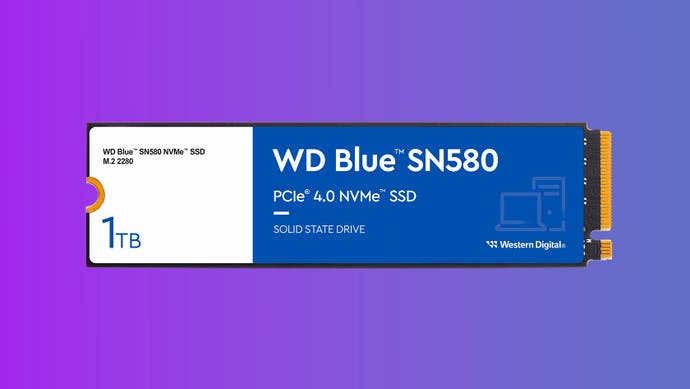
The £66/$68 WD Blue SN580 is the successor to our previous best NVMe SSD pick, the SN570, and brings with it a new PCIe 4.0 interface which has yielded higher speeds and a larger hybrid cache, called 'nCache 4.0', also seen on the WD SN850x. This SN580 can now reach speeds of up to 4150MB/s reads and up to 3600MB/s writes, which are roughly 8x and 7x faster than the best SATA drives respectively.
Moreover, the random speeds have also improved, with up to 750K IOPS reads and 600K IOPS reads on the 1TB model, which translates into greater real world performance when it comes to booting into Windows and loading game levels. The use of TLC NAND and a five-year-warranty is impressive for this price class too, though the lack of a DRAM cache in favour of HMB tech makes the drive slightly less suitable for the most demanding applications. For video production, for example, we'd recommend one of the higher-tier drives recommended below.
Best PCIe 4.0 SSD: WD Black SN850x
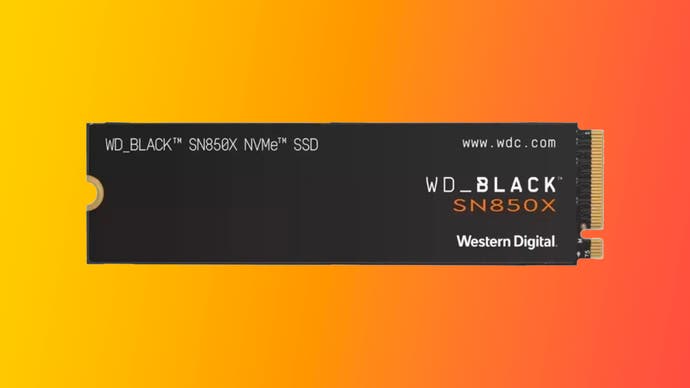
The £90/$94 WD Black SN850x is the second-fastest drive we've ever tested, behind Samsung's 990 Pro, but given that it offers near-identical performance and beats the Samsung drive on price, it's by far the best option for high-end gaming systems and the toughest content creation workloads.
WD's TLC flash memory, controller and PCIe 4.0 interface work incredibly well together, unlocking impressive sequential speeds (up to 7300MB/s reads) and random speeds (up to 1.2M IOPS reads), while the presence of a DRAM cache allow for great sustained performance too. Models with pre-installed heatsinks are available for a small premium. Overall, an incredibly solid choice that perhaps ranks as the most popular PCIe 4.0 SSD too.
Best cheap PCIe 4.0 SSD: Lexar NM790

The £71/$70 Lexar NM790 is one of the most affordable PCIe 4.0 drives on the market while still delivering excellent performance, thanks to the use of a DRAM-less design with TLC NAND and an aggressive pricing strategy. With up to 4TB sizes available and better longevity ratings than even the higher-tier Samsung 990 Pro, this is a very savvy pick for gaming-focused systems with PCIe 4.0 compatibility. It leaves surprisingly little performance on the table compared to the WD SN850x, so consider it if it's significantly cheaper in your region.
Fastest PCIe 4.0 SSD: Samsung 990 Pro

If you've got the need for (storage) speed, the £102/$108 Samsung 990 Pro is an excellent option and the fastest consumer drive we've ever tested. The 990 Pro offers the highest sequential read and write speeds on the market, thanks to its use of high-speed TLC NAND, a top controller and the PCIe 4.0 interface. Its random speeds are impressive too, at up to 1400K / 1550K IOPS for reads and writes respectively - that's 1.5x as fast as our previous 'fastest SSD', the WD SN850. This unlocks simply incredible loading times. The only thing preventing the 990 Pro from taking our top recommendation is its price, which is often higher than cheaper alternatives like the WD SN850x and Lexar NM790 but can drop lower on occasion.
Best SATA SSD: Samsung 870 Qvo

The £83/$114 Samsung 870 Qvo is one of the best SATA SSDs on the market, but with the speed advantage of NVMe SSDs against SATA drives like this one - and the fact that NVMe drives are now cheaper at the same capacity! - it's only worth considering on systems that don't have spare NVMe slots. Still, the 870 Qvo is still the workhorse of many systems, where its cheap QLC NAND memory and DRAMless design allow it to be produced in high capacities for a reasonable price, though sustained performance doesn't approach even the cheapest NVMe alternatives. In general though, if you have the choice to use a SATA drive or an NVMe one, NVMe ought to be your choice.
Best portable SSD: Crucial X9 Pro

The £77/$95 Crucial X9 Pro is the best value portable option we've tested, thanks to its compact frame and extremely high speeds. Essentially an NVMe drive tucked into a compact and bespoke enclosure, the X9 Pro delivered sequential reads of 913MB/s and sequential writes of 795MB/s in our testing of the 2TB model; random I/O performance was also strong. That makes it convenient to ferry around the house or the office, while also ensuring that games load quickly and files copy over in a flash.
The short cable in the box is USB-C only and no USB-A adapter is provided. That is a little disappointing, though USB-C to USB-A adapters aren't expensive. As well as working on PC and mobile, the drive can also be used for cold game storage on Xbox Series X/S and PS5.
Best SSD enclosure: Dockcase smart M.2 NVMe enclosure

The £70/$60 Dockcase is an incredible enclosure for NVMe SSDs, offering speeds of up to 1050MB/s using a 10Gbps USB-C connection. That much is ordinary, but what is not is the inclusion of a supercapacitor - which slowly charges to provide up to 10s of power loss protection. The 1.3-inch HD screen is also a novelty, which provides information on the drive installed, its speed, temperature and the supercapacitor's charge status. Beyond this, the Dockcase is extraordinarily well-made, with an aluminium construction and plenty of design flourishes. There are certainly cheaper NVMe enclosures, but none meet the features and build quality of the Dockcase.
Common terms
SATA: This legacy interface was initially designed to allow relatively low-bandwidth drives, such as CD-ROM drives and mechanical HDDs, to connect to your computer. As SSDs improved in speed over time, they started to run up against the limits of the SATA III interface - specifically, maximum sequential read and write speeds of around 550~600MB/s. This bottleneck prompted the creation of a new interface, NVMe.
NVMe: This modern interface is designed specifically for high-speed solid state drives, relying on the PCIe standard that is also used for graphics cards, network cards and other add-in cards. The greater bandwidth available removes the interface bottleneck, thereby allowing high-end SSDs to reach increasingly higher speeds and lower access times.
2.5-inch: This form factor is probably what you'd picture if you imagined an SSD: a simple metal cuboid, 70 x 100 millimetres in size with separate data and power cables. The vast majority of 2.5-inch drives can only connect via the relatively slow SATA interface.
M.2: This very flat form factor boasts a much smaller volume than a standard 2.5-inch SSD, allowing these drives to be mounted directly onto a desktop computer's motherboard or inside a slim laptop. Confusingly, M.2 drives can be either (slow) SATA or (fast) NVMe types, so make sure you know which kind of drive you're buying. While most motherboard M.2 slots will support both options, allowing fast NVMe M.2 drives to be connected, some are SATA-only, so once again be sure to check which your computer supports before purchasing. M.2's single connector includes both data and power, and as you're plugging directly into the motherboard you won't need to run any cables.
PCIe: If you have a spare PCIe x4 or x16 slot on your motherboard, then you can connect an NVMe SSD here. You can either use an M.2 NVMe drive together with a PCIe adaptor card, or you can directly connect a PCIe NVMe add-in card.
Reads vs writes: Reads refer to data is being taken from storage to the processor so it can be used; writes are the opposite, where data is being sent from the processor to storage to be accessed later. Reading data is more common than writing data, so often read speeds will be higher than write speeds.
Sequential vs random: This refers to whether the data you're reading or writing is grouped together in a row or spread out across the drive. For example, a sequential read might be loading a single video file into memory, while a random read might be accessing multiple files to load a game. This is only a simplification, and most games use both sequential and random reads to load. Generally, sequential data is easier to read and write quickly than random data.
Frequently asked questions
Which type of SSD is best for me - NVMe or SATA?
To answer this question, you need to identify what you'll be using the drive for - either playing games and normal day-to-day tasks like web browsing, or more intensive operations like editing 4K video or crunching through large scientific or engineering datasets.
For computers that are primarily used for playing games, our research suggests that you'll only see minimal improvements to game load times by swapping a standard SATA-connected SSD for a more expensive NVMe drive, even if it boasts significantly higher read and write speeds. Unless the rest of your system is already top notch, you will probably notice a bigger performance difference from upgrading to one of the best graphics cards rather than shelling out for a super-fast NVMe drive that sits at the top of the benchmark charts.
Therefore, we recommend you take a look at our recommendations for the best value-for-money SSDs on the market, including drives from some lesser-known brands. These drives largely use SATA connections, preventing their performance from surpassing a certain threshold, but they do offer the biggest capacities for the lowest prices. All modern motherboards support SATA too, so you won't have to worry about compatibility.
Of course, there's also an argument to be made for going for faster NVMe drives. Specifically, gamers that don't want to upgrade their storage for a long time or creative professionals that require utmost performance may want to spend more to really maximise their performance. Just remember that not all motherboards support these fast NVMe drives out of the box; you'll either need an M.2 slot that supports NVMe, or a free PCIe slot.
What size SSD do I need?
Thanks to recent drops in flash memory prices, solid state drives have become increasingly affordable - even though they're still far pricier per gigabyte than mechanical hard disk drives. As with most things, there is a tradeoff when deciding how big of a drive to choose. The smaller the drive, the more careful you'll have to be with the space that you've got - such as by uninstalling games you're not playing and moving media and downloads to a mechanical HDD. This kind of curation can be a pain, so saving up for a bigger drive makes sense. Larger drives are also slightly faster, particularly in terms of write speeds, than their smaller-capacity counterparts. Finally, choosing a larger drive will mean that it will last you a longer time. As games include higher-resolution textures and videos, they will continue to balloon in size, so having some breathing room will let you put off a drive upgrade for at least a few years.
So what about specific capacities? At the time of writing, a 250GB drive is probably a good starting point for most people, giving you enough room to install Windows and a few large games with space to spare for Windows updates, HD downloads and so on. If you like to keep more than a dozen games installed at once or you have a media collection that you don't want to keep on a second drive, then choosing a 500GB or 1TB drive makes more sense. Right now these 500GB and 1TB drives are in the price-per-gig sweet spot, so spring for them if you can. 2TB SSDs are starting to become reasonable in price too, and if you stick with SATA speeds, you can pick up a gargantuan amount of solid state storage for a few hundred dollars.
Can I install an SSD into my PS4 or Xbox One to improve its loading speeds?
Yes! On the PS4 and PS4 Pro, you can replace the system's internal drive with an SSD, while the Xbox One and PS4 Pro can have an external SSD connected over USB 3.0. You can see our investigations into game load time improvements with the PS4, PS4 Pro and Xbox One here.
For an internal upgrade on the PS4 and PS4 Pro, we recommend a budget 2.5-inch SSD, such as the Crucial MX500 we highlighted above. If you go the external storage route, we recommend picking up the portable SSD highlighted above or one of the other SSDs we've recommended with a matching enclosure (e.g. a 2.5-inch USB enclosure for a 2.5-inch SATA SSD).
What about PS5 and Series X?
The Xbox Series X and PlayStation 5 use internal NVMe drives that operate at significantly faster speeds than their last-gen spinning disk counterparts. The Series X uses its own special form factor for expandable storage, while the PS5 allows PCIe 4.0 drives that meet certain requirements to be installed internally for storage expansion. It's also possible to attach slower USB storage to play last-gen games or temporarily store (but not play) current-gen titles on both consoles.
Do you want to know more? Read our investigation into whether SSDs are essential for gaming.


