Flight Simulator multiplayer: How to play online, invite friends, and other multiplayer modes explained
How to fly alongside other players - and explore the world with your friends.
Flight Simulator's multiplayer fills the game with other players as you explore the skies.
There are several settings with change how the virtual world is populated - from fellow players exploring the same real world conditions, to restricting your flight to the privacy of you and your friends.
This page explains the various Flight Simulator multiplayer modes, and how to invite a friend to your group.
On this page:
When you're all set and playing together, learn how to take good photos with our Flight Simulator 'photo mode' and Active Pause explainer.
Flight Simulator multiplayer explained: Live Players, All Players and Group Only differences
There are three multiplayer settings in Flight Simulator - Live Players, All Players, and Group Only.
You can set this before you start a World Map session. From this screen, select the Flight Conditions button in the upper right corner to be presented with several rows of icons. It's the upper one, titled Multiplayer, you'll want to focus on.
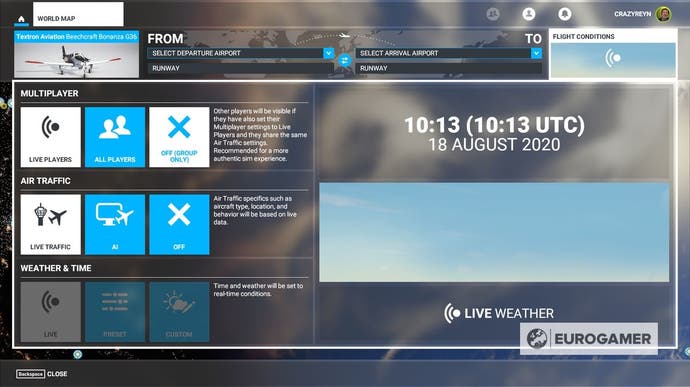
Here are the differences between all three modes:
- Live Players - This is the most realistic option of the three, enabling real time weather and time of day conditions across the globe. As a result, you will only see other players who also have this mode enabled. This is recommended for those who want to play to real flight rules.
- All Players - This shows all players playing the game, unless they have set it to Group Only. This is a much more relaxed environment, where every player can have their own specific weather, time of day and other flight settings.
- Group Only - This removes all other players, except those as part of your Group (or session). The world and rules of flight will be dependant on who creates the group, so anyone who joins will follow those rules.
In case you are wondering, there is no shared cockpit option at launch - everyone has to be in their own respective aircraft for now!
There is more on how to invite a player to your group in the next section...
How to invite a player and join a group in Flight Simulator multiplayer
To join another player in Flight Simulator, then you have to first have them added as a friend in Xbox Live. This allows you to play Flight Simulator multiplayer across Windows Store and Steam editions, and though not confirmed, hopefully Xbox as well when that version arrives.
After doing so, they should appear in your friends list in the upper right corner of the main menu.
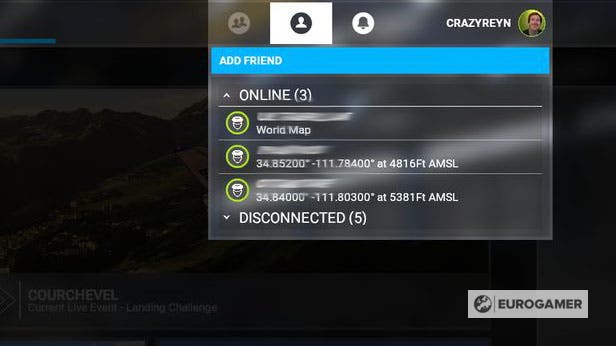
This list will show who is currently online, and who is offline (or disconnected).
To invite a friend, select someone from the list, then choose 'Invite to Group'.

Once they accept, you will be in the same group together. If you are invited to a group, you should receive a notification, allowing you to join.
If successful, the left-most icon in the upper right corner of the main menu / pause screen will show everyone in the group. This allows you to play in the same session.
Once you are grouped together, go to the World Map, and find your friend's icon. They should stand out from the other icons - otherwise, you can filter World Map icons so friends appear easier.

Now select the icon, set as departure, and you should join them.
Should being the operative word here - we've had some issues playing in multiplayer ourselves, so here are a handful of troubleshooting tips which might help...
Flight Simulator multiplayer troubleshooting
Though Flight Simulator multiplayer should be as simple as the above steps, we had some trouble joining another player's session - and going by some early reddit experiences, we weren't alone.
Ultimately, any issues might be down to a busy launch period, with server issues occurring at peak playing periods. Either way, hopefully some of the below might help:
- Though your friends will appear on the World Map if you are friends, it appears you need to be grouped together to appear in each other's games. This might be because of the various multiplayer options available - such as Live Players - which can exclude those not playing in live conditions.
- On that note, if you are the group leader, try creating a Group Only flight, then have your group join you from the World Map, which will isolate who appears in your flight to just them.
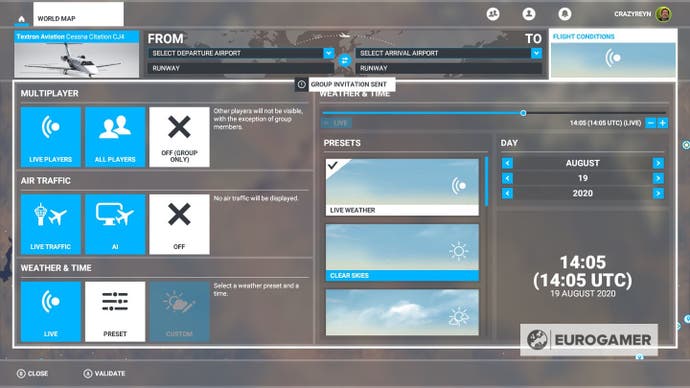
- Also, start your multiplayer session on the runway of an airport. Though it's possible to set your departure at another player's position from the World Map to join them mid-flight, which does work in some of our team's experiences, for others it is hit or miss - we spawned in either too far apart, or not at all. By waiting on the runway, it will minimise your chances of players missing one another.
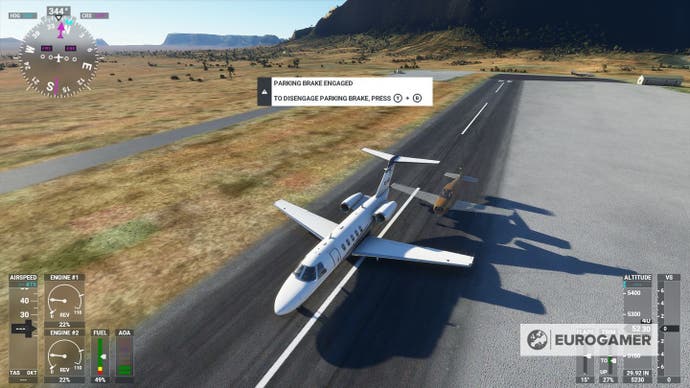
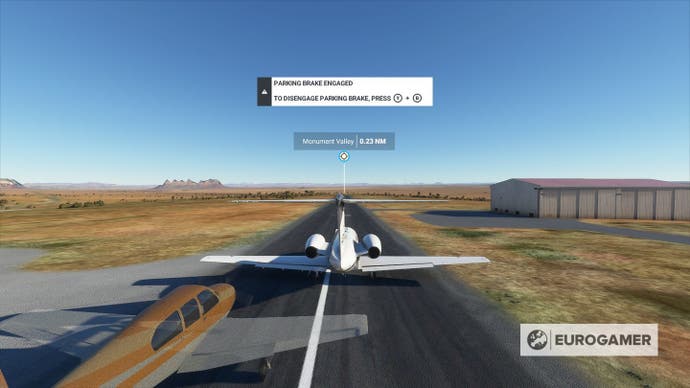
- If you are running on low specs, try toggling the 'Use Generic Plane Models' setting within the Graphics part of the settings. Though it might have been a coincidence, we toggled this and a friend's plane showed up soon afterwards. At the very least, it might help your performance.
- It might also help to add one another as Xbox Live friends on the system level - as well as in-game - if they don't appear in your in-game online list.
- Group invites might take a few minutes to be sent and show up, so be patient and they should arrive eventually.
Thanks to Matt Wales and Martin Robinson for their patience with testing various multiplayer scenarios!
For those investigating their Flight Simulator options, we have a planes list and airport list for each launch edition, a list of Flight Simulator Achievements. Then, when you start playing, we have explainers on weather and liveries, multiplayer, using autopilot and sim rate, and how to use the game's equivalent of photo mode with Active Pause.
How Flight Simulator multiplayer works
As for Live Players and All Players, everyone is essentially playing on the same server, and the game will only pull the data of the closest 50 players within a 200km radius.

This is to save bandwidth - so you're not tracking thousands of players at once, which is likely in popular locations.
There are some additional caveats to how this works in practice:
- If there are less than 50 players within that radius, all players will appear.
- If there are more than 50 players within a 200k radius, only the closest 50 will appear.
- The amount of players actually visible is based on your performance settings. If you are on lower settings, fewer players will physically appear. However, the server will still be tracking them - and will be displayed on your radar for you to see.
These details, as well as more on Flight Simulator's server technology, is explained in the following official video:












