Fortnite: How to thank the bus driver on PC, PS4, Xbox One and Switch explained
How to thank the Battle Bus driver on all platforms in Fortnite.
Thanking the bus driver in Fortnite became something of an in-joke for players for some time, until it was finally introduced as a fun little feature in 2018.
It's simple enough to do, but if you're wondering, this page explains how to thank the bus driver in Fortnite on all platforms, so you can be the polite and respectful citizen we know you all are.
Depending on the season, you might even be able to complete a quest or challenge by doing so!
How to thank the bus driver in Fortnite on PC, PS4, Xbox One, Switch and Mobile explained
Thankfully it's a simple one! To thank the bus driver, you just need to press whatever button brings up the Emotes wheel for you on your current platform - and, of course, you need to still be inside the battle bus.
You'll spot people doing it from the moment you get into the bus, which looks like this:

Here's a rundown of all the different inputs for the various platforms.
How to thank the bus driver in Fortnite on all platforms:
- Thank the bus driver PC - Press 'B' on the keyboard while inside the Battle Bus.
- Thank the bus driver PS4 - Press 'Down' on the D-pad while inside the Battle Bus.
- Thank the bus driver Xbox One - Press 'Down' on the D-pad while inside the Battle Bus.
- Thank the bus driver Nintendo Switch - Press 'Down' on the D-pad while inside the Battle Bus.
- Thank the bus driver Mobile and Tablets - Press the 'Emote' button in the top right corner of the screen while inside the Battle Bus.
Fortnite Chapter 5 Season 1 is here! It brings a free Lego Insider skin and redemption codes with it, along with a new Victory Umbrella. We've also got pages on new features like Medallions, Weapon Mods, and how to complete a Train Heist. Meanwhile, learn what the best weapons are in the current season, how to get XP fast, and what the best PC settings are to help earn a Victory Crown.
Here's the little bit of on-screen dialogue you'll see to confirm you have indeed successfully thanked the bus driver:

When you've done it, you'll notice the name will appear in orange as opposed to red in that bottom left corner. Note that those above controls will be different if you've re-mapped the button for 'Emotes' at any point - either way, it's the same as the Emote button in-game!
And that's it! Simple enough then, but be sure to check out the latest Fortnite Challenges if you're looking for some slightly more complex (and rewarding) in-game tasks than this one!
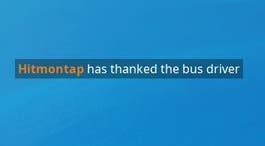


_Z5mtk2C.jpg?width=291&height=164&fit=crop&quality=80&format=jpg&auto=webp)





