PS5 accounts - How to add new accounts, switch users, guest, remove accounts and Quick Play on the PlayStation 5 explained
How to create new users on the PlayStation 5.
When you first boot up your PS5, you'll most likely want to log into your PlayStation Network account, so that you can have access to any PS5 compatible game and your PS Plus subscription.
The PS5 will also allow you to create new accounts, guest accounts and switch between different user accounts whenever you want. This means that you can easily allow your family or friends to use the console without having to worry about them touching your save files.
This page explains how to add and remove users on the PlayStation 5 - be it setting up a new account, using Quick Play to add a guest or removing an old account.
On this page:
If you'd like to learn more about the PS5, then check out our guides on the Control Centre, Remote Play, capture settings, changing your online status, PS5 save files explained and on the PS5 stand.
How to add new accounts to the PS5
If you want to create a new account on your PS5, you need to select the option 'Add User.' This option is easy to access and can be done so in a number of ways:
- From the user select screen that appears when you boot up the console
- The 'Switch' User' option from the home screen
- From the Control Centre accessed by pressing the PS button
- The 'Users and Accounts' submenu in the console's settings
It doesn't matter how you reach this option, because, once you do, you'll always be brought to the same screen which offers you three options:
- Get Started - for creating permanent accounts on your PS5
- Sign In and Play - allows you to login into your PlayStation Network account temporarily on this console
- Quick Play - anonymous temporary account
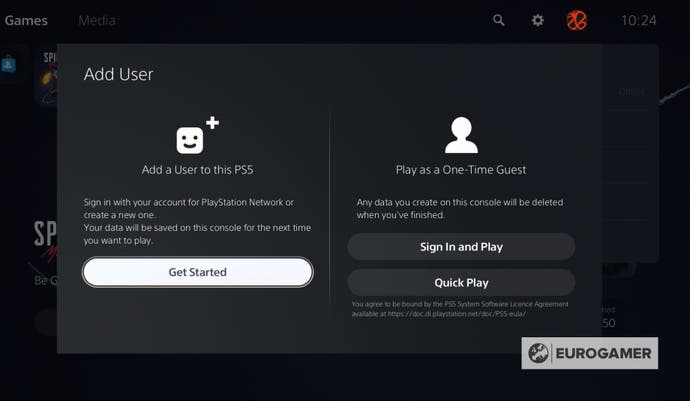
To create a permanent user account on the PS5, you need to select the option 'Get Started.'
You'll then be given the option to log into a PlayStation Network account, create a new one, use the PSApp to log into your account by scanning a QR code or create an offline account.
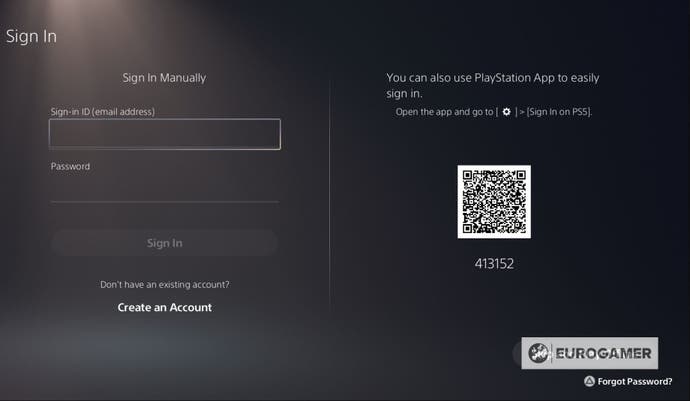
If you want to use a previous PlayStation Network account, you'll need to log into that account on the PS5 and organise a number of features, including Data Collection.
If you want to create a new account, however, you'll be able to create a new username.
Choosing to create an offline account will allow you to choose an icon and username, so you can start enjoying your PS5 straight away.
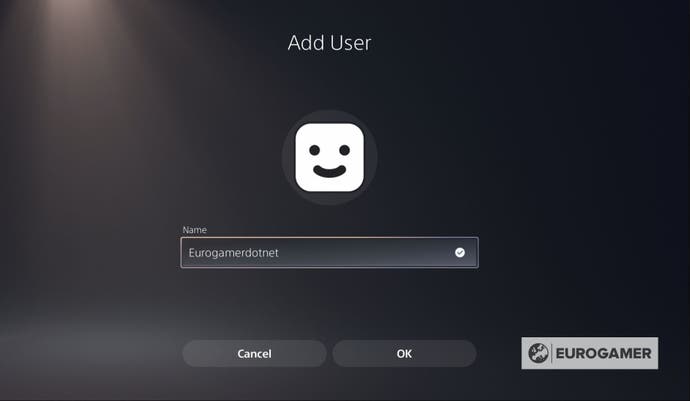
These instructions will also allow you to create an account for a child, with the only difference being that, once the account is made, you need to visit the 'Family and Parental Controls' submenu in the PS5's settings to set the parental controls.
How to switch users on the PS5
There are two main ways that can switch user accounts while playing on the PS5.
The first is to visit the home screen and scroll up to the user account option in the top-right hand corner of the screen. You'll know when you have the right option, because it will display your username beneath it.
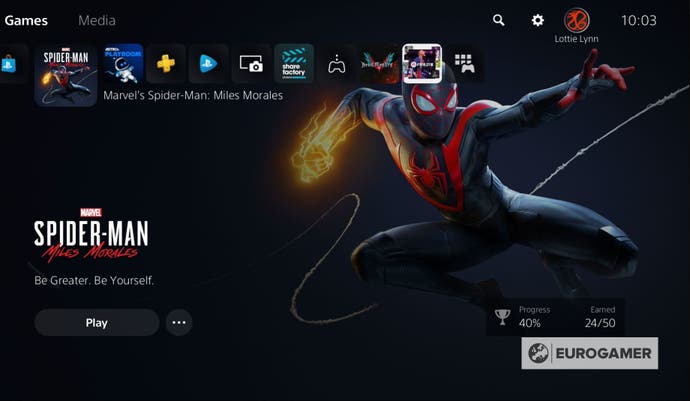
Interacting with this will open up a submenu containing a number of options, including 'Switch User.'
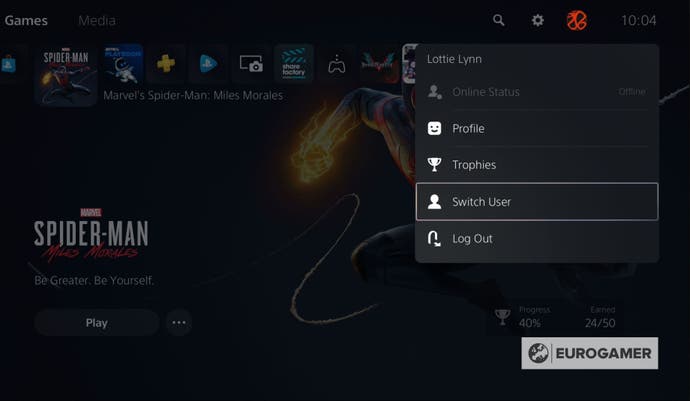
Selecting 'Switch User' will open a new menu screen consisting of all the users that currently have an account on this particular PS5.
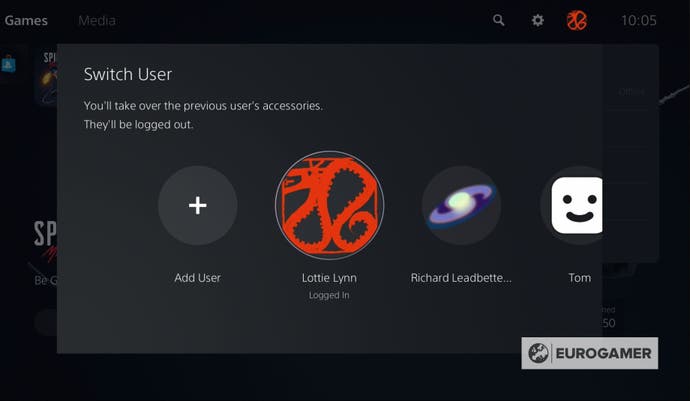
You can select which user you wish to play as and gain access to all of the files, such as save files, that this account has on the console. You may, however, need to give the passcode to access certain accounts if the user has set one up.
The second way to switch users is to access the Control Centre by pressing the PS button and select the user account option.
You will then have to follow the same steps shown above.
How to add guests and Quick Play on the PS5 explained
There are two ways to add a guest account to your PS5 - letting someone temporarily sign into their PlayStation network account on your console or by using Quick Play, which will create a temporary guest account on your PS5.
These options will automatically delete any data that is created during their time using your console, so you don't have to worry about losing any precious storage space.
Both can be found by selecting the option 'Add User,' which, in itself, can be found in a number of ways:
- From the user select screen that appears when you boot up the console
- The 'Switch' User' option from the home screen
- From the Control Centre accessed by pressing the PS button
- The 'Users and Accounts' submenu in the console's settings
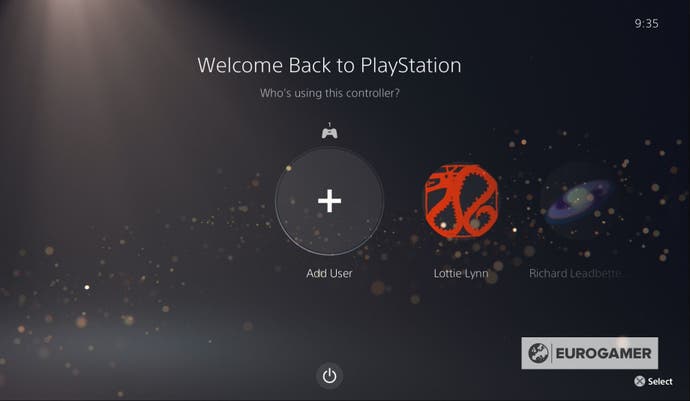
No matter which pathway you take, after selecting 'Add User' you'll be able to choose from either 'Sign In and Play' or 'Quick Play.'
Choosing 'Sign In and Play' will allow you to log into your PlayStation Network account and, from that point onwards, use the console as if it were your own, with the only difference being that any of your data will be saved.
Selecting 'Quick Play' will automatically create a guest account on your PS5, which will have access to all of the games and features downloaded onto this console. If you have the physical version of the PS5, then you can also play any game that you might have the disc version of.
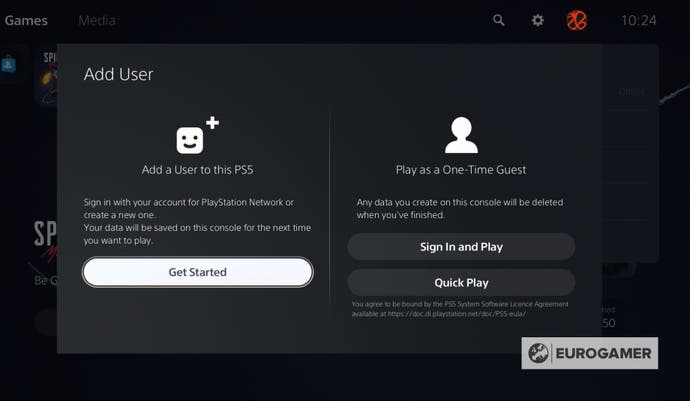
This guest account will automatically disappear when you either select a new user or shut down the PS5.
How to remove users from the PS5
To delete a user from your PS5, you must first head to the console's setting, which can be easily found in the top right-hand corner of the home screen.
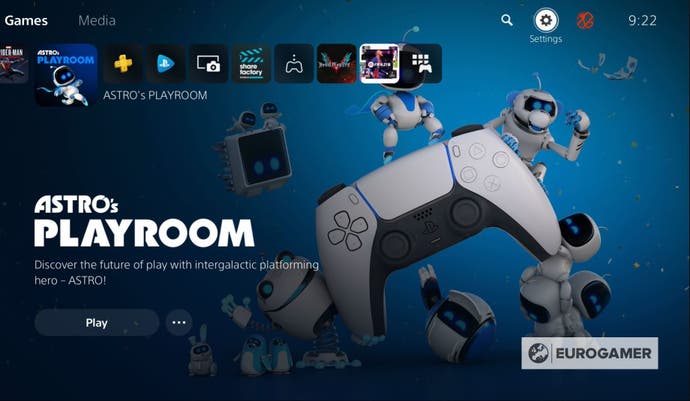
After that you need to scroll down to the 'Users and Accounts' option and then select the option, 'Users.'
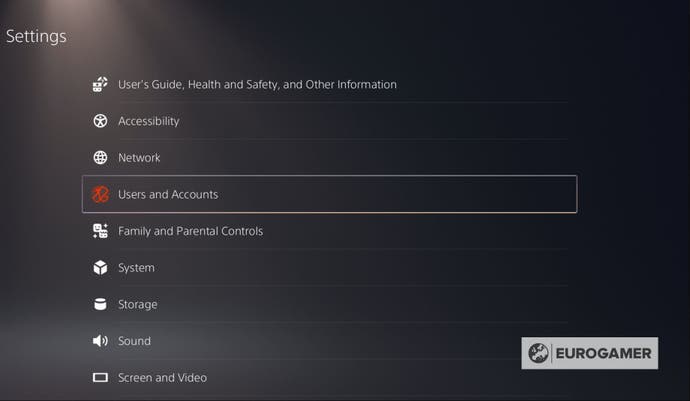
This will show you a list of all the user accounts that are currently linked to or on your PS5.
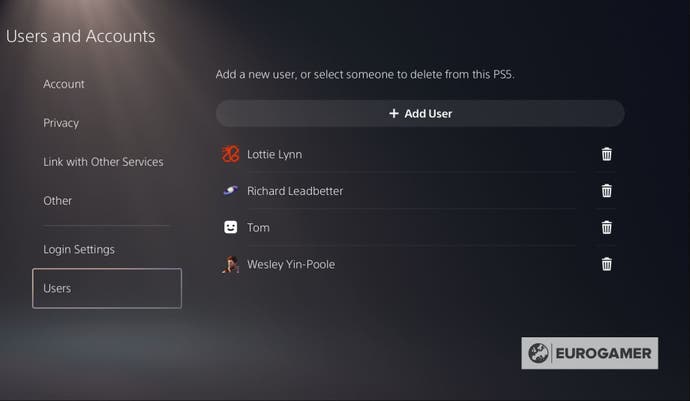
Now all you have to do is scroll over to the account that you wish to remove and a small trash icon will be selected.
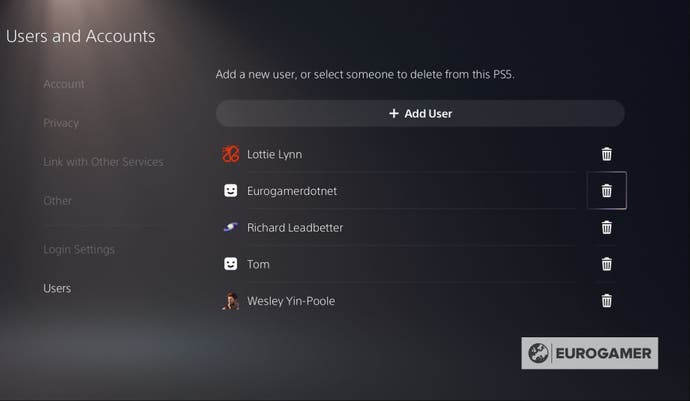
You'll then be asked to confirm whether or not you wish to delete this user from the PS5.
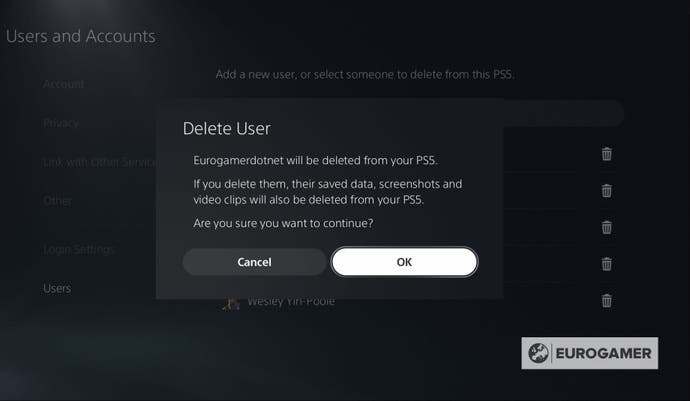
If you confirm, then this user account will be deleted, along with any save files they might have on the console.
If you'd like to learn more about the PS5, then check out our guides on the Control Centre, Remote Play, capture settings, changing your online status and on the PS5 stand.


