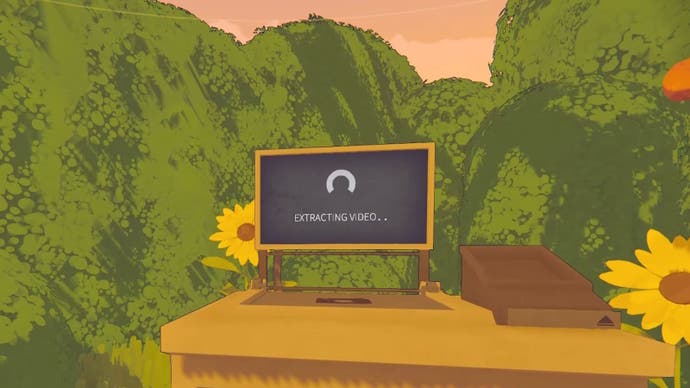Content Warning failed to extract error explained
How to save your footage even when you can't extract it.
It's all about uploading your footage to get views in Content Warning, which makes the 'failed to extract' error such a big problem, as if you can't get a disk, you can't continue the current session.
While there is no way to fix the problem other than starting a new session in Content Warning, there is a way to keep your footage if you want to watch it back, and there are also ways to avoid getting the error, which we've detailed below.
It's also worth noting that this 'failed to extract' error is a bug that Landfall Games are aware of, as mentioned on Landfall's official X page. Hopefully, this means we'll get a fix for the issue soon.
On this page:
Content Warning failed to extract fix explained
As we mentioned above, there is no way to fix the 'failed to extract' error in Content Warning, but you can at least recover your footage if you don't want it to be lost forever!
To recover your footage in Content Warning after getting the 'failed to extract' error, all you have to do is press F3. A Windows folder of all your recordings from this session will then pop up above your game, and you can then move them to your desktop (or another location) like normal. If F3 doesn't bring up the folder, then follow this folder pathway instead:
- C:\Users\YOURUSERNAME\AppData\Local\Temp\rec
If you still can't find the folder, then try searching for 'fullRecording' with the Windows search function.
Keep in mind that as this is a temporary folder, this method only works for recordings taken from the current session of Content Warning, so you can't recover footage this way if you've already exited the game.
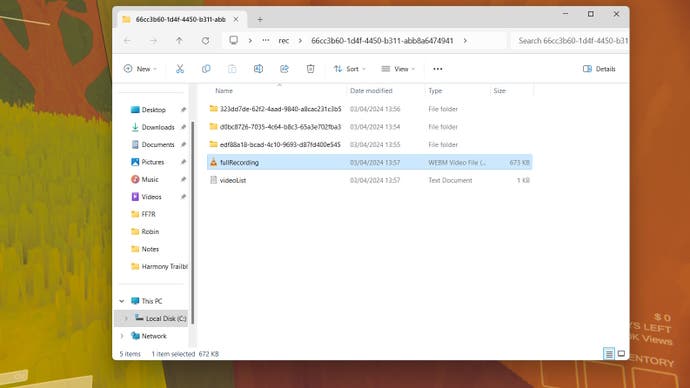
How to stop getting failed to extract error in Content Warning
Thanks to advice from both developers and players on the official Steam forum for Content Warning, we know of a few ways you can stop getting the failed to extract error in Content Warning, including:
- Get the host to record and drop off the footage.
- Don't switch the camera between multiple players (but if you do, keep it to a minimum).
- Don't record for too long.
- Don't turn the camera off and then on again in quick succession.
In short, you're trying to limit the strain on the game so it's easier to process your footage when it comes time to drop it off. This means the host should ideally be the one to hold the camera, take the recordings, and extract the footage at the drop-off point.

These aren't guaranteed to stop getting the 'failed to extract' error, but following the steps above should hopefully lessen the amount of times you get the annoying bug so you can continue with your session, and hopefully a future patch will squash this bug for good.
Good luck racking up those views on Spooktube!