Nvidia GeForce RTX 3080 Ti review: Resizable BAR
What you need to access the feature - and what you get in return.
Before we get into the RT performance, we're going to take a quick pit stop to examine Resizable BAR. This feature has now rolled out more widely than when we first covered it, so we'll just mention the basics. The idea here is that by allowing your processor direct access to all graphics card memory, rather than just the traditional 256MB I/O buffer, you can speed up game frame-rates by a significant degree. Not at all games will benefit, so Nvidia relies on a whitelist of tested and approved titles. In some games, you can see double-digit percentage frame-rate gains; in others, you'll see no performance difference at all.
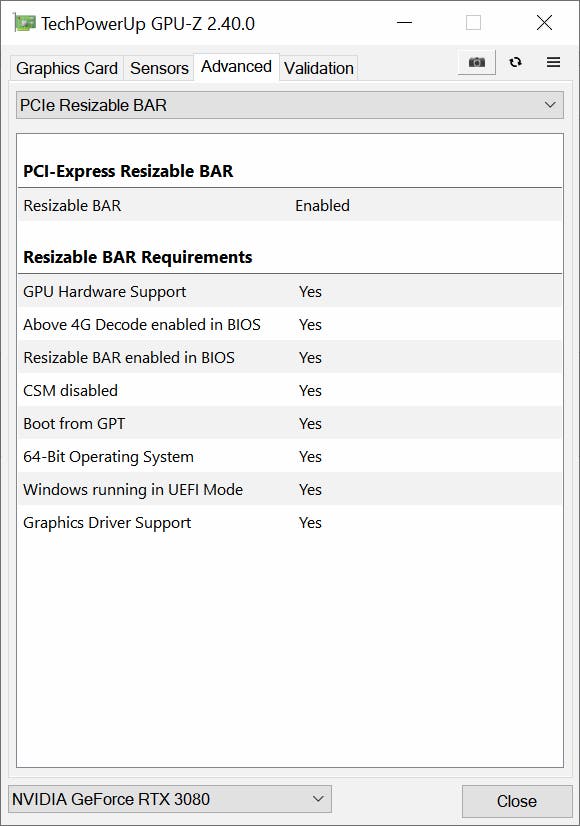
To actually use Resizable BAR, you'll need to have a motherboard running a BIOS with the feature, a supported CPU, a recent Nvidia driver and a recent version of Windows 10. Once you've ensured you meet the lengthy requirements, you'll need to head into your motherboard's BIOS and enable the feature. On our Asus system, that means enabling 'Above 4G Decoding' in the PCI Subsystem Settings, which in turn allows you to enable 'Re-Size BAR Support'. (Note that enabling SAM in your BIOS also disables CSM, a feature that allows non-UEFI installations of Windows 10 to boot, so you may need to reinstall Windows or convert your boot drive from MBR to GPT if your current installation uses the older MBR standard.)
Pro tip: You may find it helpful to install GPU-Z 2.40.00 or later, as the tool now includes a special Resizable BAR window that shows whether the feature is active and, if not, which requirements you're not currently fulfilling. To see this, just click on the Resizable BAR readout on the main screen of the application or navigate to the Advanced tab then select PCIe Resizable BAR from the dropdown at the top.
We tested each game at multiple resolutions with Resizable BAR enabled and disabled, using our familiar Intel 10900K system.
Borderlands 3
Borderlands 3 came first, and caused some trouble unfortunately. We saw much more instability in our benchmark runs with ReBAR active, with the usual Borderlands stutters that occasionally require a re-run becoming inescapable. You can see the results of that on the bar chart below, with the ReBAR results exhibiting much lower worse one percent scores. Nvidia themselves use an AMD Ryzen 5000 system in their reviewer's guide results, where perhaps the 3080 Ti does better, but we've not had similar issues with past ReBar or Smart Access Memory (the AMD brand for the same feature) in the past.
Regardless, we see a slight performant regression at 4K, and slight gains - in the region of two or three percent - at 1080p and 1440p. Obviously, you wouldn't normally want to introduce stutter like this to boost frame-rates so marginally, but if you don't get the same issues then Borderlands will run slightly faster with ReBAR turned on - and free performance is always nice, even if it's not a game-changer.
Borderlands 3: Bad Ass, DX12, TAA
Control
Control comes next, and here we see a different but also baffling result - performance regressions with ReBAR enabled, to the tune of eight or nine percent across each resolution we tried. This is the sort of thing that whitelisting should prevent, so we're not sure what's happened here - but assuming our result is representative of ReBar performance across the board, we can't recommend it for this title.
Control: High, DX12, TAA
Assassin's Creed Valhalla
Assassin's Creed Valhalla sees normality restored, with all things working as they should. We get a six percent boost at all resolutions tested, enough to give the game more headroom to dip in demanding scenes but not changing the state of play substantially.
AC Valhalla: DX12, Ultra, TAA
Our final range of tests looks at ray tracing, where the RTX 3080 Ti and RTX 3090 show a slightly different dynamic than we observed in the rasterised games we tested. Onwards!
Nvidia GeForce RTX 3080 Ti analysis
- Introduction and hardware analysis
- Doom Eternal, Control, Borderlands 3, Shadow of the Tomb Raider - Game Benchmarks Part 1
- Death Stranding, Far Cry 5, Hitman 2, Assassin's Creed Odyssey - Game Benchmarks Part 2
- Metro Exodus, Dirt Rally 2, Assassin's Creed Unity - Game Benchmarks Part 3
- Resizable BAR benchmarks and requirements [This Page]
- Control, Metro Exodus, Battlefield 5 - RT game benchmarks
- Nvidia GeForce RTX 3080 Ti - the Digital Foundry verdict
