The Resident Evil 4 remake plays well on PC - but tech issues compromise the experience
User DLSS mods provide a better experience, so why not make it official?
The full release of the Resident Evil 4 remake has landed on PC, bringing nearly the exact same performance and graphical characteristics as the demo - for good and for ill. That means you can expect better-than-console performance and image quality, but there are still improvements for Capcom to make - and serious bugs you'll want to avoid. With that in mind, we'll focus our analysis on the optimised settings that'll help you get the most out of the game.
Let's start with the most important setting first: image upscaling. This is key as the game's temporal anti-aliasing (TAA) unfortunately doesn't produce great results, while an enforced sharpening filter tends to degrade the image further. Even with a static camera, you'll notice that vegetation crawls, edges shimmer incessantly and the whole scene has a posterised look.
Normally we'd look to the likes of DLSS, XeSS or FSR2 to solve these problems, but while FSR2 is available it doesn't look right. The presentation with FSR2 enabled is overly soft, shimmery and some areas are visibly aliased. We'd only really recommend it at 4K, where the base resolution is sufficient to produce a reasonable result. FSR1 is available too, but it's even worse, as it compounds the image quality issues by sharpening and upscaling an already oversharpened and poorly aliased image.
This isn't the first Capcom game to face these sorts of aliasing and over-sharpening issues on PC, and so there is a community solution to the problem. Using the brilliant REFramework mod developed by praydog, you can inject DLSS or XeSS to improve the visuals substantially. There are still some issues here common to modded-in upscalers, such as occasional jittering or smearing of HUD elements or odd-looking specular highlights, but it still puts the built-in upscaling options to shame. On the one hand, it's great that this option exists for enterprising users, but it's a real shame that Capcom's own developers couldn't implement an upscaler of sufficient quality themselves.
In general, I'd suggest using native resolution rendering or using the REFramework mod; for my own testing I switched from native 1440p to 4K DLSS Performance and found both performance and image quality improved markedly.
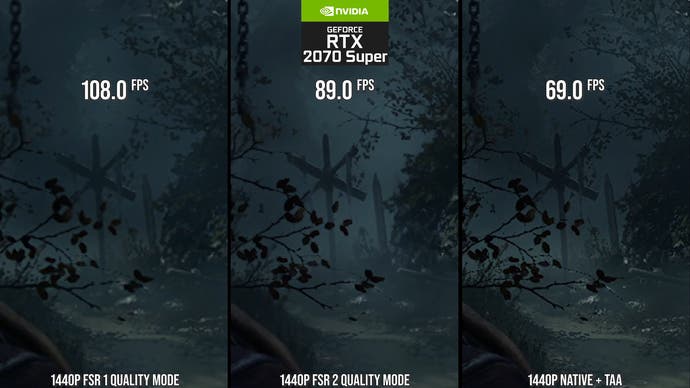
Normally, optimised settings are about getting a good balance between performance and fidelity, but with Resident Evil 4 trying to avoid crashes is also key. We've seen plenty of reports of the game crashing due to exceeding VRAM limits, and we've successfully recreated the issue as well by playing the game with high 2GB textures at 1440p with high ray tracing and maxed settings elsewhere, the game crashed within a few seconds of starting the campaign. This probably goes without saying, but we'd generally expect games to run more slowly when they exceed VRAM limits, as slower system memory is used instead, so outright crashes make for a pretty poor user experience.
This crashing is doubly bad in Resident Evil 4 because it requires serious investigation to find out why it is occurring as the graphics menu doesn't provide many hints. In my experience with an 8GB GPU, I could crash reliably with RT on normal or high and the texture memory cache set to 3/4/6/8GB and/or with shadow resolution maxed. However, turning down the texture memory cache to 2GB when running at 1440p seemed to solve the issue. On a 10GB card, I wasn't able to crash at all even at 4K and with RT on when using optimised settings, regardless of texture cache setting. This was the case even though the in-game VRAM counter was warning of dire performance. So your mileage may vary, but I found that an 8GB GPU can avoid crashing by using optimised settings, namely by dropping down textures, shadows and reflections quality.
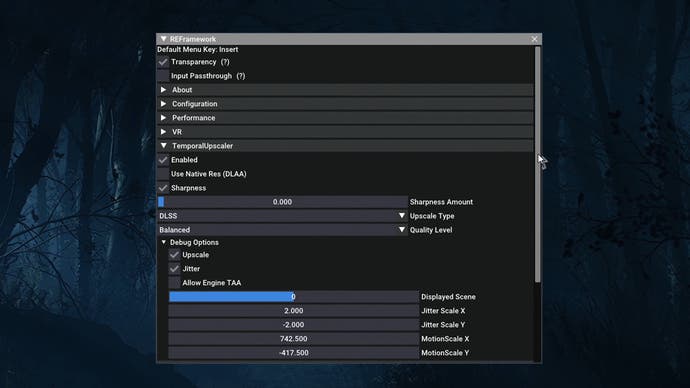
Now let's get into the optimised settings proper. First: turn off RT. RE Engine games tend to disappoint in terms of ray tracing quality, as they seem to target console-equivalent settings, so by turning them off we both avoid low-quality RT artefacts and gain in performance. Secondly, turn off screen-space reflections. It's a similar story here: quality is often distractingly bad with aliasing and flicker, yet they're expensive, so disabling them makes a lot of sense.
Next we'll discover which texture quality setting to use. This was harder to investigate than you might expect, as this setting seems dependent on your output resolution; the higher your resolution, the better quality textures you will get at a given setting. For our purposes though, I recommend leaving the texture setting at 8GB, as this won't crash the game on even 8GB GPUs as long as RT is disabled. If you are using RT, then I'd recommend setting this to 2GB for a GPU with 8GB of VRAM or less; for 10GB GPUs 3GB is recommended with RT enabled.
The remaining optimised settings are less critical, but can still claw back a good amount of performance. Reducing volumetric lighting quality to high saves around eight percent performance and looks pretty much identical to the highest setting. The shadow cache setting can also be turned on to improve performance by just under 10 percent in indoor scenes. Shadow quality should also be set to high rather than max, which reduces the amount of used VRAM and therefore allows for higher quality textures. For ambient occlusion try AMD's CACAO option, which provides more subtle indirect shadow coverage and looks better than SSAO for a relatively small extra performance cost. And finally, turn off the hair strand option, as this costs a fair amount of performance and probably isn't worth the visual upgrade on mid-range GPUs.
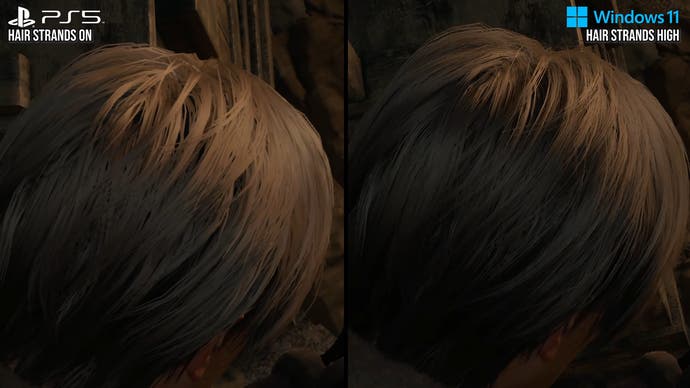
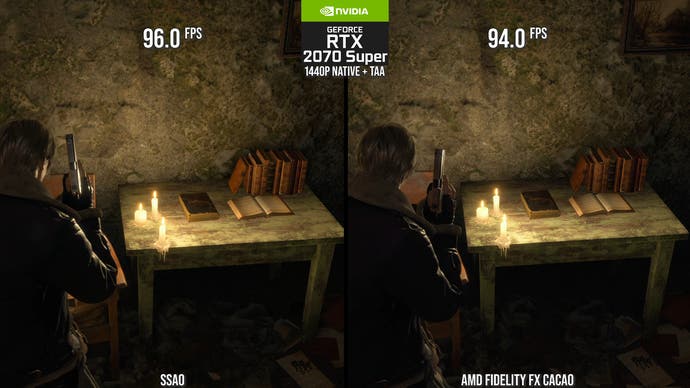
So those are my optimised settings for Resident Evil 4 - a few small tweaks to graphics quality, cutting out the heaviest (and often artefact-prone) features and the option for proper upscaling if you're willing to get the mod working.
Before we wrap up, it's worth mentioning that the game does still have the occasional traversal hitch, just like the demo. In short, there are invisible points in the world that rapidly load data into VRAM, which causes what appear to be CPU-related spikes in frame-time. That means that faster CPUs will suffer less, although running the game at a high frame-rate causes these lurches to be more noticeable. Thankfully, these hitches are relatively spaced out and don't tend to occur near combat areas, unlike the Dead Space remake, so they're less of an annoyance. However, if Capcom was able to fix them, I certainly wouldn't be complaining.
This PC version of the Resi 4 remake feels great to play with the right settings, but further improvements could certainly be made. Anti-alising should be better out of the box and the confusingly soft FSR2 presentation needs fixing. Alternatively, adding DLSS and/or XeSS would provide a better experience for users not confident enough to install mods. Ray tracing would also benefit from higher-quality presets that would make the effect actually worth using. Finally, the game shouldn't crash due to VRAM issues, and its menus should help users to avoid these problems in the first place. None of these feel like impossible asks, but we'll have to wait and see whether there's an appetite for improvement at Capcom HQ.










