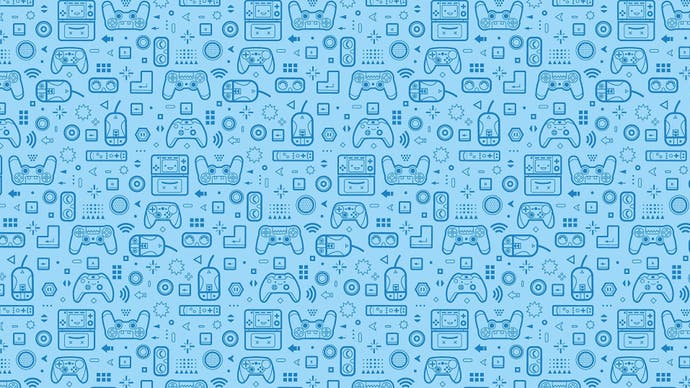EA: how to fix FIFA 12 game crashes
You can blame yesterday's patch.
EA has offered a workaround for FIFA 12 owners suffering game crashes after installing the 10th November patch on PS3 and Xbox 360.
This is apparently caused by mismatched data in the Creation Centre.
The solution: delete the Creation Centre content from your system and re-download it.
Guidelines on how to delete Creation Centre content.
PS3
In-game UGC File Deletion
- [Main Menu] -> [My Fifa 12] -> [ FIFA12 Profile] -> [SAVE/LOAD/DELETE]
- Press the [Cross] button and choose delete
- Choose your UGC file
- Delete the file
- Reboot the game.
PS3 XMB method to delete UGC File
- Proceed to the PS3 XMB
- Use the Left Analog stick to move left/right and choose the controller icon to the far right
- Scroll down to Save Data Utility (PS3)
- Choose your file "FIFA 12 - UGC Data 1 Contains UGC file"
- Press the [Triangle] button and then choose Delete
Xbox 360
In-game UGC File deletion
- [Main Menu] -> [My Fifa 12] -> [ FIFA12 Profile] -> [SAVE/LOAD/DELETE]
- Press the [A] button and choose delete
- Choose your UGC file
- Delete the file
- Reboot the game.
Dashboard Method to delete UGC File
- Press the Xbox360 Guide button
- Press the [Y] button to proceed to the Xbox Dashboard
- [My Xbox] -> System Settings -> [Memory] -> [Hard Drive/MU] -> [Games] -> FIFA 12
- Delete UGC file
PC
In-Game
- [Main Menu] -> [My Fifa 12] -> [ FIFA12 Profile] -> [SAVE/LOAD/DELETE]
- Choose the UGC file
- Delete the file
- Reboot the game.
File Explorer
- Open the "My Documents" -> "FIFA 12" folder in File Explorer
- You can manually delete the savefiles from that folder