How to take Photos in Zenless Zone Zero
Where to find the Camera function and take snazzy snaps.
You can take Photos in Zenless Zone Zero. You can simply do this to capture things of interest you find while exploring New Eridu City, or you can take photos to fulfill some daily tasks such as capturing images of the cats around the City.
As with most of the other functions in Zenless Zone Zero, you will need to put in some time before you can unlock this feature. However, if you're working your way through the first portion of the story, you'll soon find yourself able to get snappy!
Without further ado, we're here to show you how to take Photos in Zenless Zone Zero, as well as exactly when you can unlock the Camera.
On this page:
How to unlock the Camera in Zenless Zone Zero
You'll unlock the Camera function in Zenless Zone Zero around halfway through Chapter One. You'll go to meet your sibling behind the Arcade in New Eridu City and they'll be next to a Cat. After speaking with them, you'll be tasked with taking a picture of the cat and from then on the Camera function will be available to you!

How to take Photos in Zenless Zone Zero
To take Photos in Zenless Zone Zero you need to equip your Camera using the quick-access menu which is the icon in the bottom right corner of your screen that's furthest to the left while exploring New Eridu City. (You can't use your camera in Hollows).
When you've brought up your quick-access menu you need to select the 'Circle' icon on the left side of it. This is your Camera.
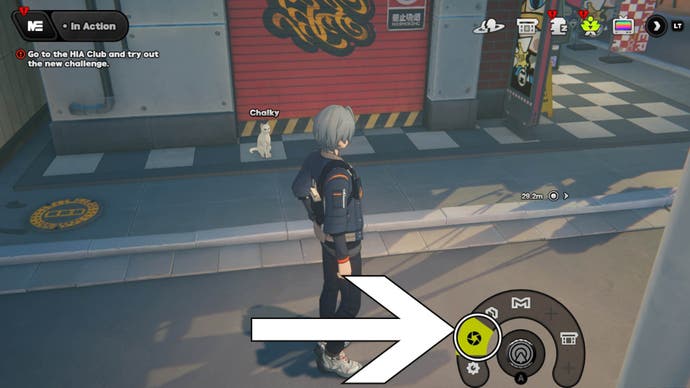
Once your Camera is open you can zoom in and out using the prompted command at the bottom of your screen:
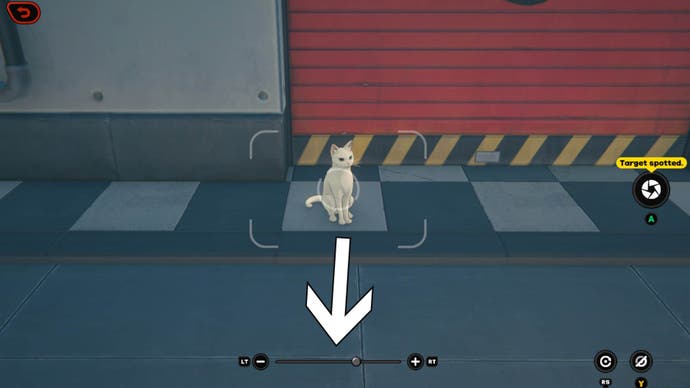
There are two more icons in the bottom right corner of your screen. The leftmost one resets the Camera back to its original position and the rightmost one will hide all of the icons as well as the guidelines in the middle of the screen.
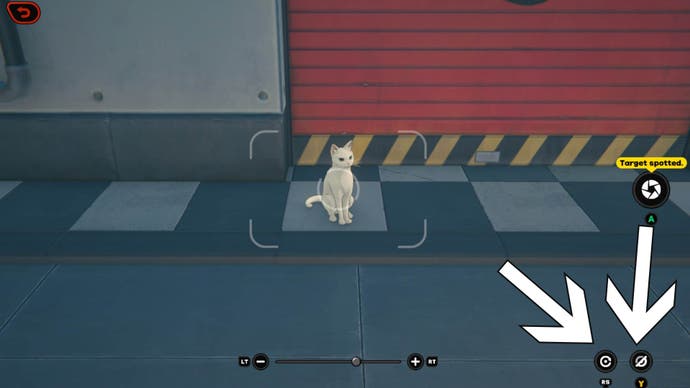
You can also move around slightly to get a better or more creative angle of the subject you want to photograph.
The final command is the 'Capture' icon which is in the middle on the right side of your screen. Use the indicated command prompt to take your photo.
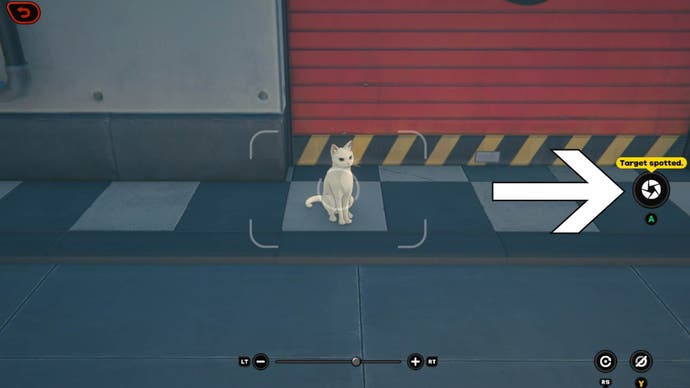
Once you've taken a photo you'll be taken to another screen where you can preview the image. Here, you can save the image, toggle the information shown on it (so you can hide your UID and Inter-Knot name), and you can return to the Camera if you're not happy with the results.
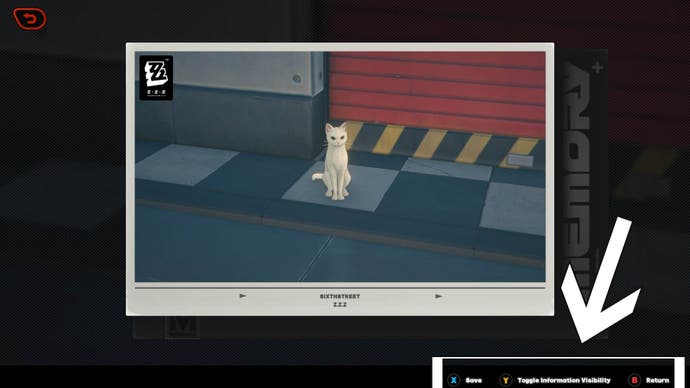
That's all for now! If you're looking for more Zenless Zone Zero content then check out our Best Bangboo Tier list or our page showing you the best Nicole character build.









