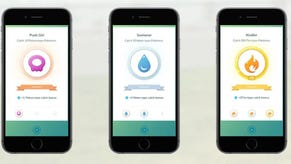Pokémon Go server status, failed to login and other error workarounds
Pokémon Go is more reliable than it used to be - but here's how to get around any server issues.
Pokémon Go servers are far more reliable than what they used to be back when the game launched in 2015.
Back then, waves of new users took its toll on the online-only game, seeing occasional bouts of server downtime and instability that presents users with error messages and crashes.
Today, things are much smoother - but as with any online-only game, occasional and unpredictable wobbles can crop up in Pokémon Go.
There's a few ways to check if Pokémon Go is down by looking at its server status on a few third-party websites. We've also got a few pointers on how to handle crashes and errors that you might also be experiencing at other times - such as the failed to login issue.
On this page:
How to check Pokémon Go server status and if a server is down in UK, Europe, US and more
First of all, you can usually tell servers are offline with an explicit message along the lines of 'we are working to resolve the issue', alongside a specific piece of cute Pokémon Go art work. If you see this, chances are you'll have to return in a little while to play.
However, it's not always clear, and there's several ways to see whether servers are actually offline or temperamental in your region:
- MMO Server Status shows the status and ping (connection rate) for individual countries across Europe, the US and beyond.
- A status website from user Jooas displays at a glance the status of both the game and Pokémon Trainer Club log-ins right now, in the past hour and the past day.
- Crowd-sourced website from cmmcd uses people's responses to determine whether the server is experiencing major issues.
- Want to drop a Lure? This website tells you whether it's wise to right now based on current server stability.
- Another source is the official Pokémon Go Twitter account, which will report on any significant outages.
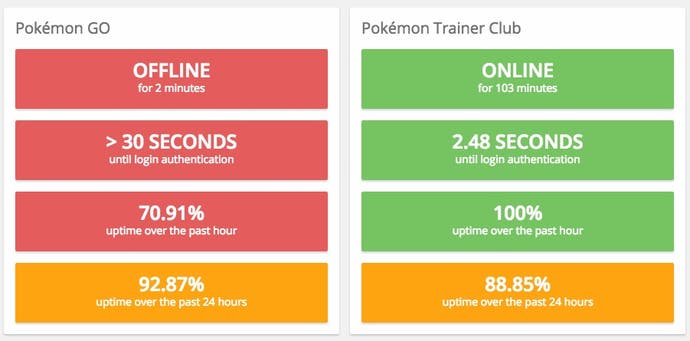
How to deal with failed to log in, other error messages, plus unstable servers and Pokémon Go being unresponsive
There are also other error messages that you might see. When logging in, you might be told you have 'Failed to get game data from the server' or 'Failed to log in'.
This likely means that while the server isn't down completely, it is currently busy, so tap the Retry button and give it another go. If the issue persists, try again in five to ten minutes.
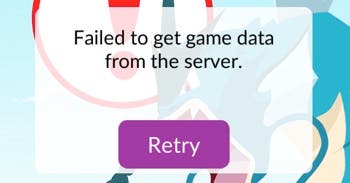
Meanwhile, you can be logged in but still encounter problems. A red band can appear at the top of the screen with a message such as 'GPS signal not found', 'Internet connection not found' and 'Error'. These suggest the issue is client side - so your phone is causing a possible issue - and so it's worth checking the strength of your phone's connection and moving location to see if that resolves the issue. For GPS signal specifically, turning on Wifi to get a better sense of your location might be useful too.
Otherwise, server issues might also have some impact in these cases too, and waiting a moment usually helps clear these problems up. This is likely the case for blank or unresponsive PokéStops, which means data isn't being pulled from the server.
It's also worth noting that though connecting to Wifi can provide a stronger signal when playing, if you are walking past shops, pubs and other places you have access to, the constant logging in and out of different hotspots may cause some confusion for the app, so it could be worth relying on phone data only if you are on the move.
The Dual Destiny Season is here! Fashion Week has returned, bringing new costume Pokémon with it. You can now catch Dynamax Pokémon through Max Battles. First, however, you need to visit Power Spots to collect Max Particles and complete the To the Max! quest. Don't forget to try out Routes, Gift Exchange and Party Play while you're hunting down rare Pokémon, fighting in the Go Battle League or competing in PokéStop Showcases.
What to do when Pokémon Go crashes when catching Pokémon
A common issue is the app will freeze when you throw a Pokéball at a creature. In the period between the Pokémon enters the ball, the ball shaking and before the 'Gotcha' message appears, the app can stop responding, even though the loading icon will rotate in the corner and some on-screen graphics will continue to move.
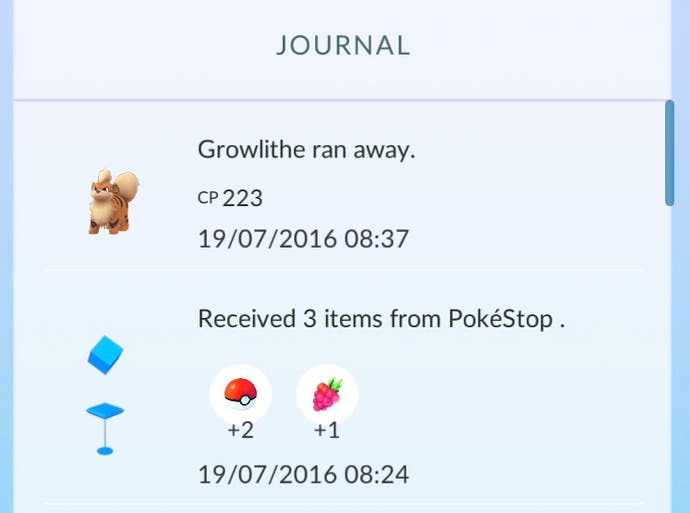
First, wait a few seconds to see if the app will respond. If it doesn't progress to the 'Gotcha!' phrase, then the app has likely frozen or crashed.
However, not all is lost. If you quit the game and reload it (make sure it's properly closed, and not just minimised) then check your journal (tap the Trainer icon in the lower level corner, then bottom right menu icon) to see a list of recent activities, from PokéStop interactions to Pokémon captured.
Here you'll be able to see whether the creature you just captured is indeed yours or not; in our experience there's about a 50/50 chance it picks up on the capture after a crash, so it's worth a check to see if it made it through!