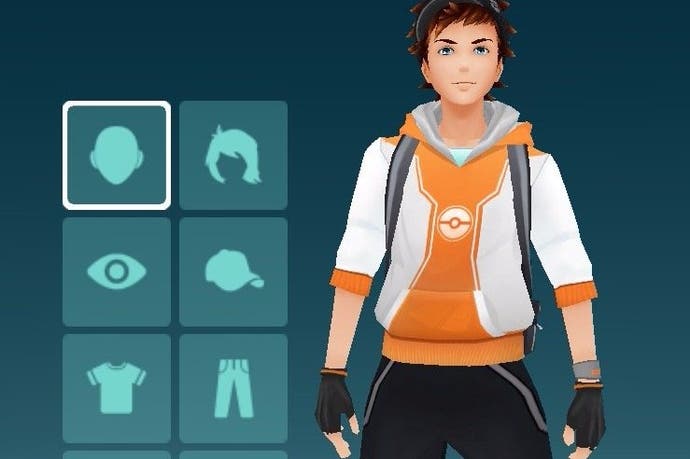Pokémon Go username: How to change username, change Trainer appearance
How you can swap the look and nickname of your Trainer.
While Pokémon Go is at its core a very sociable game, it lacks the usual connected features - such as friends lists or leaderboards - you come to expect from a mobile game. There is, however, one way to show your Trainer to others, as depositing your Pokémon at a Gym displays nickname and Trainer's appearance for everyone nearby to see.
There's thankfully some options to change your name and look after you're forced to make them at the start of the game, though with a few caveats. Meanwhile, Niantic has answered one of the more common questions in the game - whether you can change your Team - and while it's not the answer you'd hoped for, their approach to Ingress provides some possible insight into how they might tackle it in Pokémon Go, if it were ever to happen.
On this page:
How to change your username in Pokémon Go

Every player has to provide a unique nickname when they first start playing Pokémon Go, and as of the August 9 Pokémon Go update, it's possible to change it, but only the once - so choose wisely!
To change your nickname in Pokémon Go, go to the Settings screen (tap the Pokéball at the bottom, then the gear icon at the top right) and then scroll down to find the 'Change nickname' option.
You'll be reminded that you can only do this once, so if you're sure, go ahead.
This isn't the first time Niantic allowed players to change their nickname; at launch, you could contact the company via a support page on the official Niantic website to request an edit, but only under special circumstances, such as if you accidentally enter your real name or other personally identifiable information.
How to change appearance of your Trainer in Pokémon Go
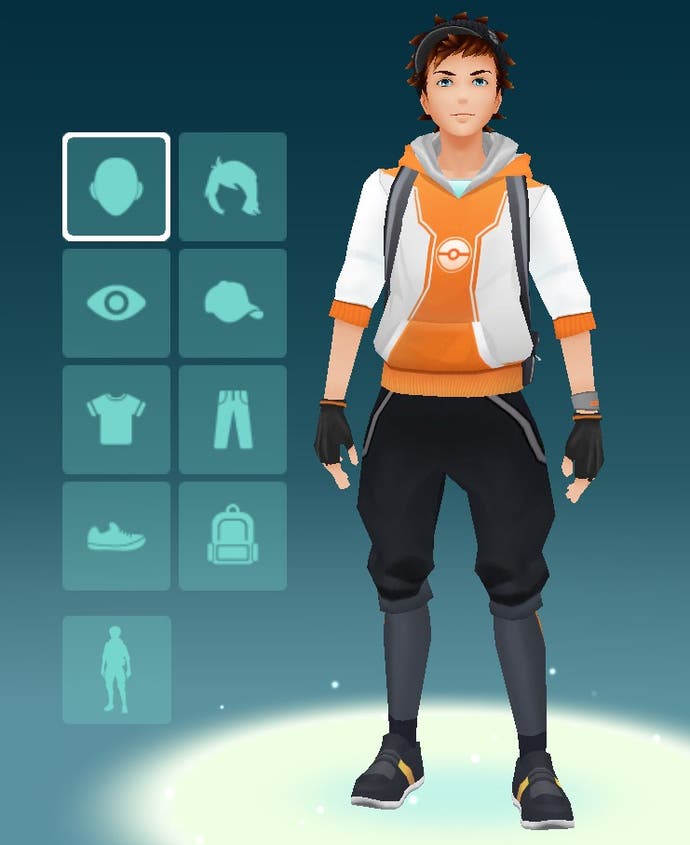
As of Pokémon Go's July 31 update, players were able to edit the appearance of their Trainers for the first time after the game's intro sequence - perfect if you weren't 100% happy with your choice of hat colour after all.
To change your appearance, go to your Trainer screen at the bottom left of the Map view - the place where you can see your current XP level, Team choice and Medal progress - and tap the icon in the bottom right corner to bring up some more options, then select 'Customise'.
You'll be taken to the same customisation screen you were greeted with when you started Pokémon Go for the first time, with options to edit clothing, skin tone and gender. Once done, select the tick in the bottom right corner to confirm your changes, or back to return without making any edits.
The Dual Destiny Season is here! You can now catch Dynamax Pokémon through Max Battles. First, however, you need to visit Power Spots to collect Max Particles and complete the To the Max! quest. Don't forget to try out Routes, Gift Exchange and Party Play while you're hunting down rare Pokémon, fighting in the Go Battle League or competing in PokéStop Showcases.
Can you change your Team in Pokémon Go?
The long and short of it is - no. On one of the game's official support pages - the same location you can send a nickname request - it says "Unfortunately, we are unable to change make [sic] team changes at this time." Like Trainer appearance, this could be something that might be added to the game in the near future, but have provided no further comment at this time.
Developer Niantic has allowed team changes with their previous game, Ingress, through an online form-based request on its official website. However, the ability to request a Faction change in the game came with some important caveats; only one faction change was allowed per player, and if it is accepted, then items earned and XP level would be reset. It's not known whether something like this would happen if Pokémon Go were to allow Team changes, but it suggests the choice could be one-time only and would wipe a lot of your progress if you decided to make it.
So, in short - make sure you make the choice between Team Valor, Mystic and Instinct very carefully the first time!