PS5 Control Centre - How to access the Control Centre, Switcher and the Control Centre cards on PlayStation 5 explained
Everything you need to know about the Control Centre on the PS5.
The Control Centre is a new function that will allow you to quickly navigate the various features found on the PS5.
Within the Control Centre, you can find Switcher - another feature making its first appearance on the PS5. Like the Control Centre, Switcher has been designed to make your gaming life easier by making the PS5 and the games you play easier to navigate.
This page explains how to access the Control Centre and the various features, including Switcher, that can be used through it on the PlayStation 5.
On this page:
If you'd like to learn more about the PS5, then check out our guides on Remote Play, user accounts, online status, capture settings, PS5 save files explained and on the PS5 stand.
How to access the Control Centre on the PS5
The Control Centre will allow you to access a number of important features on your PS5 whether you're messing about on the home screen or playing a game.
All you have to do to access the Control Centre is pressing the PS button on your DualSense controller.
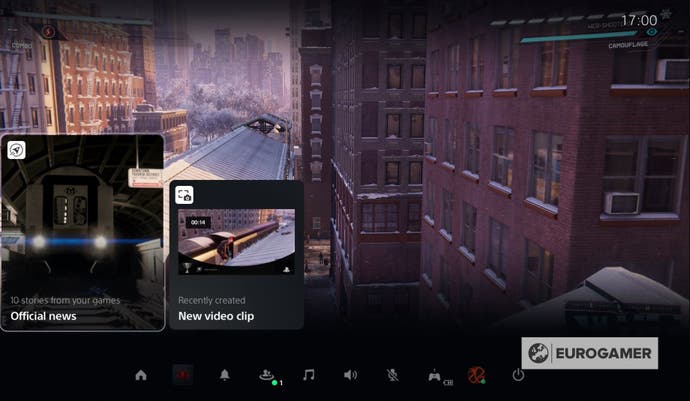
Once you've done this, the Control Centre will appear at the bottom of the screen, pausing your game if you're currently playing one, and allow you to use whichever option you need.
Control Centre features on the PS5 explained
The Control Centre on the PS5 grants you quick access to 10 different features:
- The home screen
- Switcher
- Notifications
- Game Base (Your friends list)
- Music (Spotify can be downloaded and link to your PS5)
- Broadcast (allows you to steam to Twitch or YouTube)
- Accessibility (grants quick access to the accessibility settings)
- Invert colours
- Colour correction
- Bold text
- Text size
- High contrast
- Network
- Sound
- Mic
- Accessories
- Your account
- Power (will allow you to put PS5 in rest mode, turn it off or restart it)

You can customise the Control Centre by removing or including a number of features. The features you can include or exclude are:
- Game Base
- Music
- Broadcast
- Accessibility
- Network
- Sound
- Mic
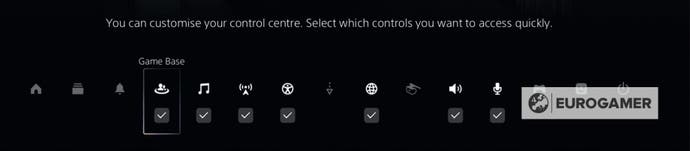
Depending on what you're doing, the Control Centre will display a number of cards, which will show related news, features and activities to your current activity.
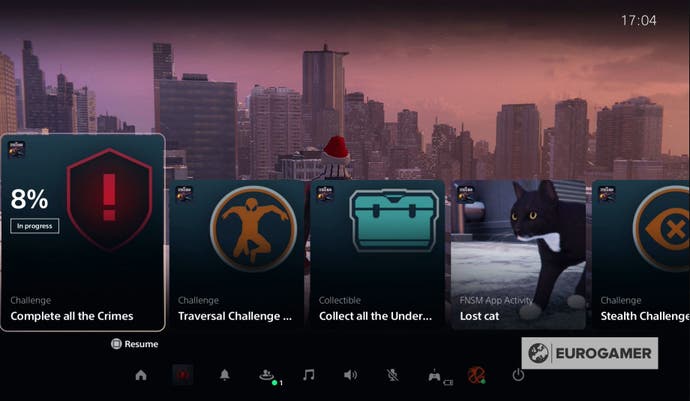
When playing Spider-Man Miles Morales, for example, the Control Centre displayed cards of the challenges we were yet to complete.
You can easily read through these cards and return to your game whenever you like, as it will remain paused until you're ready to return.
Switcher and how to switch between games on the PS5 explained
Switcher is a new feature introduced on the PS5 that allows you to quickly switch between the various games and apps saved on your console.
Switcher can be found in the Control Centre and selecting it will bring up a list of the games you've played recently, including the one you're currently playing.
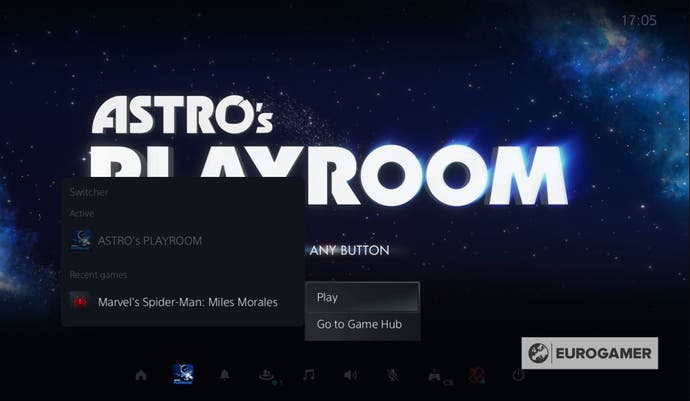
Selecting one of the 'Recent games' will allow you to either visit that games hub page, which will allow you to view all the information about that game, or allow you to start playing this game.
This means that, if you're bored playing one game, you no longer need to return to the homepage to boot up a new one. Instead, you can simply use switcher to jump from game to game. Though it's always a good idea to save your progress first!
While Switcher is similar to Quick Resume on the Xbox Series X and S, it should be remembered that Switcher doesn't pause your games. Instead, it boots the new game from scratch, shutting down the old one in the process, so always remember to save your game beforehand or else you risk loosing progress.
If you'd like to learn more about the PS5, then check out our guides on Remote Play, user accounts, online status, capture settings and on the PS5 stand.


