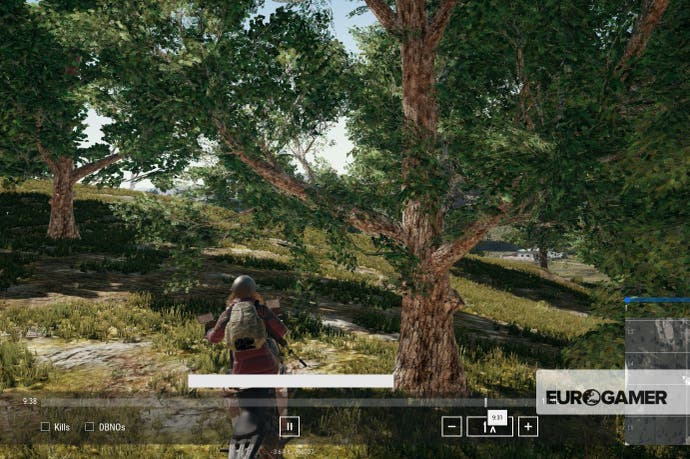PUBG replay controls - how to fast forward, skip ahead and use the camera in the PUBG replay system
Everything you need to skip to the good bits of your PUBG highlights.
PUBG's replay controls can be surprisingly finickity, with no clear idea given in-game for how to use them. It can be especially frustrating when you're trying to find out how to fast forward, use the camera and generally skip to the action, too, so we've whipped up a quick guide for explaining just that.
Read on for a full set of tips for getting the most out of the PUBG replay system, including a list of controls, but if you're after more helpful PUBG guides, tips and tricks of the trade, you could so worse than starting with our Battlegrounds guide, tips and tricks page, as well as our to the Battlegrounds first-person only mode. You may also be interested to read everything we know about the new desert map and PUBG on Xbox One.
PUBG replay controls list - how to fast forward, move the camera and use the PUBG replay system
Replays will appear in the "Replays" tab of the main menu around three minutes after your game has ended, so don't panic if it's not there right away and you forgot to get a screenshot of that winning moment.
They record the entire game, along with the perspectives of other players too, so can be an amazing tool for learning where you went wrong.
Anyway, let's dive straight in - here's a list of all the important PUBG replay system controls, as first devised by redditors batigoal and ButterBiskit:
| Control | Command |
|---|---|
| Toggle timeline On/Off | J |
| Jump to specific time | Left Click on point in timeline |
| Pause | P |
| Up Arrow Key | Fast Forward |
| Down Arrow Key | Slow Down |
| Back to your character | B |
| Move Camera Forwards, Backwards, Left, Right | W, A, S, D |
| Move Camera Up | E |
| Move Camera Down | Q |
| Camera Speed Up | Shift |
| Camera Speed Down | Ctrl |
| Open Player List | Tab |
| Player POV (see what they see in TPP or FPP) | Click player ID, or press V or Left Mouse Button when player selected |
| Follow Player (snap to a player but have control over the camera) | C or RMB |
| Free Camera | F or Space |
| Open Battle List | L |
| Open Map | M |
| Move Free Camera to point on Map | Right Click on Map location |
| Show All Player Names | H |
| X-ray mode (see player outlines through objects) | X |
| Toggle HUD On/Off | Ctrl+U |
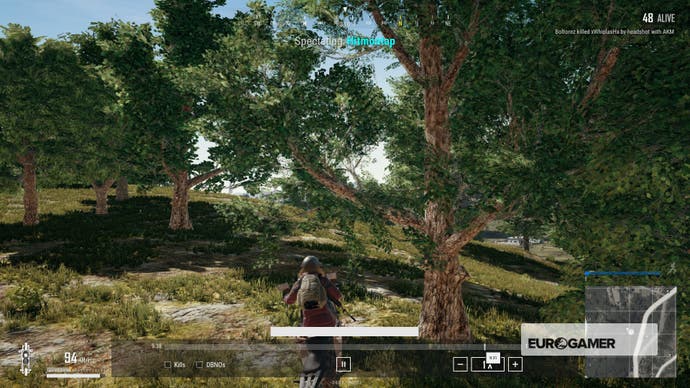
PUBG update #29 is live: here's our guide to the latest PUBG patch notes for update 29 to get you up to speed. Meanwhile, we've dedicated pages on the Sanhok map, Erangel map and Miramar map and Vikendi map, too. If you're after some broader advice, our list of PUBG tips and tricks, PUBG weapon damage stats and the best weapons and best PUBG loot locations can help.
Other things to know about the PUBG replay system and controls
Aside from the above controls, there a couple of tips to bear in mind if the clumsy system's making you want to bang your unhelmeted head against the wall.
- The Timeline can be the source of all your woes - If the timeline is on, as in it's visible at the bottom of your screen, then that drastically reduces your ability to move the camera around and generally work the repay system. You can't rotate the camera freely, and might get continually snapped back to a selected player with it on.
- You can still change the camera Field of View with the mousewheel even if the HUD is turned off, which is nice for lining up those screenshots in a risk-free environment. Cheers to reddit commenter HostaMahogey159 for this particular tip.