How to add friends in Wuthering Waves
How to team up and go Echo-hunting with friends!
You need to add friends in Wuthering Waves if you want to take part in co-op activities with your mates while exploring Solaris-3.
While you can also join random players' worlds to take part in co-op adventures, teaming up with friends ensures your precious materials don't get stolen while you're not looking, and makes for easier communication. So to help you and your pals out, we've quickly explained how to add friends in Wuthering Waves below.
Be sure to also check out our co-op multiplayer guide to learn what you can and can't do while playing with friends in Wuthering Waves.
On this page:
How to add friends in Wuthering Waves
To add friends in Wuthering Waves, you have to go to the 'Friends' menu and then input your friend's user ID. The friends menu is the handshake symbol on the pause menu. All your friend needs to do after that is accept the request from the same Friends menu. Once they do, your pal's username will appear on your friends list, and you can invite them to your world from here, or from the 'Multiplayer' menu by filtering to display just friends.

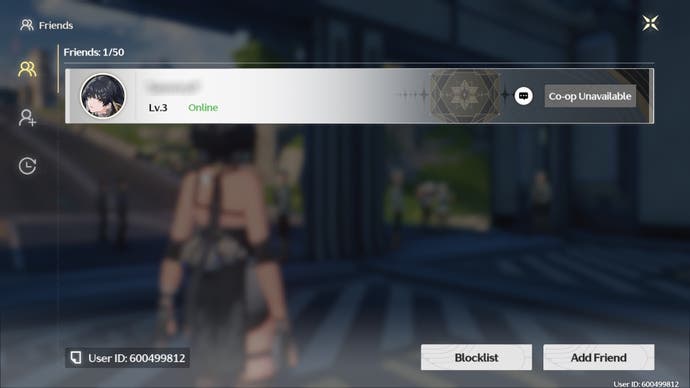
However, keep in mind that even though you can add friends from the beginning of Wuthering Waves, you have to wait until Union Level 22 before you unlock multiplayer features in Wuthering Waves. To quickly get a lot of Union Experience, we recommend you progress with the story when possible, and spend your Waveplate in places like Simulation Training.
Another caveat to keep in mind is that you and your friend must be playing on the same server, or you won't be able to even add them as a friend, nevermind take part in co-op activities. Servers are picked at the beginning of a Wuthering Waves playthrough, so there's no turning back once you've picked one. Make sure you and your friends choose the same server before sinking your time into unlocking multiplayer! Otherwise, you'll have to go back to the beginning if you want to play with friends.
Where to find user ID in Wuthering Waves
All you have to do is look at the bottom right-hand corner of the screen to see your user ID in Wuthering Waves. Or, you can pause the game and look below your username to see your user ID here, and you can also copy the ID to your clipboard from here to quickly send it to your friends.
Have fun playing with friends in Wuthering Waves!









