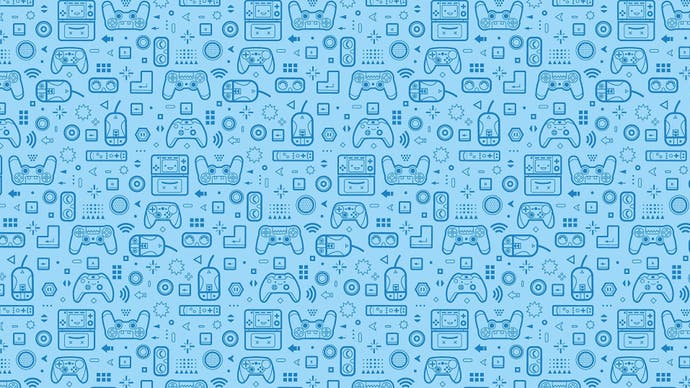Xbox Memory Games
How we got our old Xbox saves onto a 360.
DISCLAIMER: This procedure is performed at your own risk. Eurogamer.net takes no responsibility for malfunctioning hardware as a consequence of following this guide. The following is intended as an example of the results of procedures that we carried out using the Datel XSATA and is by no means a recommended or indeed foolproof guide to getting your Xbox saves onto an Xbox 360.
It's a bit silly, really. For all the things that Microsoft got right about the 360, there have been some really annoying oversights - two of which surround the issue of old Xbox games and the problems you have getting older games to run on the 360.
In this day and age, console owners have every right to expect to be able to run their old games on the next incarnation of the system. Sony got this absolutely spot on with the PS2, and being able to plug in old memory cards and load up old PSone games when nostalgia hits is something we've long loved about the machine. The Wii, too, will let us play old GameCube discs, and mean that we don't have to have too many machines vying for space under the TV.
But when it comes to the 360, it's much more difficult to pack away that old Xbox. For a start, more than half the Xbox catalogue still doesn't run on the 360 (including a multitude of the best games ever released on the machine - if in doubt check this official backward compatibility list), and even when support is added for your old games, Microsoft - in its infinite wisdom - neglected to give users a means of transferring their old save games. So, for those of you who've racked up five years' worth of save files, you've either got to start from scratch or simply forget about it.
But guess what? It's not actually that hard after all, but it does come at a price.
Thanks to Datel, it's possible to grab that old Xbox save data and get it onto your 360 in a few relatively easy stages - with absolutely no hardware modifications necessary.
First of all, your 360 needs to a have a hard disk - not only to download and store the patches that enable your old Xbox games to run on 360, but to also store your Xbox saves on. Then, you have to buy Datel's XSATA for around GBP 39.99. Essentially it's a little data transfer cradle that sits between your Xbox 360 and its hard disk, and acts as a cunning means of moving data between your 360's hard disk and your PC via the supplied USB 2.0 cable.

Installation is a cinch - simply clip the XSATA onto the top of your 360, plug the port into the hard drive slot, re-attach the 360's hard disk and you're done. As an added 'bonus' whenever you turn on your 360, your hard drive is surrounded by the blue neon glow of the plastic surround of the XSATA - which will probably impress fans of Pimp My Ride, at the very least.
After installing the supplied drivers on your PC, you're then given the ability to quickly and easily back up your entire 360 hard disk and move data around with ease with the Xplorer programme - but it's not really worth messing with any of the contents unless you know specifically what you're doing. Happily, the process of getting old Xbox saves onto your 360 is a relatively easy one, and requires almost zero technical knowledge - so please resist the temptation to do anything other than the steps required to get your old Halo and GTA saves re-instated.

But before you do that, the best advice is to play the old Xbox game in question on your 360 until you're able to save your progress - the significance of which will become apparent later. Once you've done that, fire up your old Xbox 1, go into the Memory section on the desktop, search for the game in question and copy the specific save game from the Xbox hard disk to the memory unit plugged into the top of your Xbox pad, or Action Replay device plugged into one of the joypad ports. From there, you must then find a means of transferring your old Xbox save game onto your PC and into Datel's Xbox Action Replay software, which is freely downloadable on Datel's site.
In order to get your Xbox save game into the Action Replay programme, your best bet is to buy the Action Replay itself, or you can plug in your old Xbox Memory Unit into a USB transfer cable that Datel sells on its site (or, if you own an Xbox Action Replay, that will also work). Once you've dragged the save game from the Memory Unit menu into the middle menu marked 'PC Database', you then click on that database, find the game again and drag the save game onto your desktop.